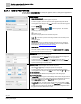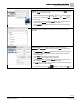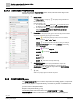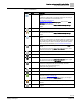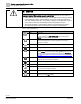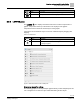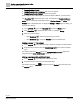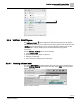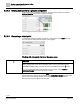Engineering Documentation
Table Of Contents
- Copyright Notice
- 1 About this document
- 2 Desigo Control Point Operation engineering topics
- 2.1 Tool-free configuration of a Desigo Control Point device
- 2.1.1 Connecting to the Desigo Control Point device
- 2.1.2 Performing the initial login
- 2.1.3 Configuring the Network port for IP (PXG3.Wx00 and PXM… touch panel)
- 2.1.4 Activating the application (PXG3.Wx00 and PXM… touch panel)
- 2.1.5 Assigning devices to the Desigo Control Point device
- 2.1.6 Updating the Network port for a browser connection (PXM… touch panel)
- 2.1.7 Subscribing to the time master and time synchronization for Assigned devices
- 2.1.8 Configuring for kiosk graphics on a touch panel
- 2.2 Tool-free commissioning of the Operation application
- 2.3 Data point integration overview
- 2.4 Plant view Tools
- 2.4.1 Using the graphics wizard to create a graphic
- 2.4.2 Editing a graphic
- 2.4.3 Removing a graphic
- 2.4.4 Displaying the URL of a graphic
- 2.4.5 Exporting graphics for sharing across jobs
- 2.4.6 Importing graphics
- 2.4.7 Enabling graphics and kiosks for room users to view
- 2.4.8 Defining graphics as a startup page
- 2.5 Working with kiosk graphics
- 2.6 Using engineering notations
- 2.1 Tool-free configuration of a Desigo Control Point device
- 3 Graphics engineering with Graphics Builder
- 3.1 Graphics Builder overview
- 3.2 Using the Builder pane tools
- 3.3 Graphics libraries
- 3.4 Workflows
- 3.5 Working with dashboards
- 3.5.1 The Facility manager dashboard user interface
- 3.5.2 The Public dashboard user interface
- 3.5.3 Adding and editing a text box
- 3.5.4 Adding or replacing a background image
- 3.5.5 Adding information from a trended data point
- 3.5.6 Adding external media to a dashboard
- 3.5.7 Working with gauges
- 3.5.8 Editing charts
- 3.6 Creating end-user room graphics
- 3.7 Advanced functionality
- 4 Tips and tricks
- 4.1 Updates required after a time zone change
- 4.2 APPLY BATCH TAGS > Custom Filter button is reserved for future use
- 4.3 Graphic components within models cannot be modified
- 4.4 A graphic with relative binding that includes data points from different branches of the hierarchy cannot be created at the Root level
- 4.5 Relative hyperlinks cannot be added to a graphic at the Root level
- 4.6 Relative hyperlinks in a graphic are broken if the graphic is engineered offline and then imported to another device
- 4.7 Haystack interface
- 4.8 Automatic logout from the Operation application causes Graphics Builder to temporarily stop working
- Index
Graphics engineering with Graphics Builder
Using the Builder pane tools
64 | 138
Siemens
A6V11211560_enUS_b
Building Technologies
2019-01-15
3.2.1.2 ADVANCED PROPERTIES
Use the ADVANCED PROPERTIES section to add, edit and remove tags for the
selected component.
①
binding property
The binding property is a string tag that displays binding information for
the selected component.
Data point binding [➙ 55]
● For components with absolute binding, the ID for a specific data point in
the database is displayed. For example, id == @20a3572b-28b7e002.
● For components with relative binding, a query string is displayed. For
example, equipRef==$id and (point or shadowPoint) and cmd and
position and vavDischarge.
②
Property type
Click the icon to change the property type or remove the tag from the selected
component. The following property types are available:
MARKER is a simple tag with only a name; it has no associated
value. For example, point or valve or plant.
STRING is a property tag with a value that is a string. For example,
engNotation==”WestBoiler” contains the tag engNotation, and its string
value is “WestBoiler”.
NUMBER , for example, stage==2.
BOOLEAN , for example, enabled==TRUE.
ARRAY
OBJECT
REMOVE removes the currently-selected tag.
③
virtualPointRef property
The virtualPointRef property is a query that identifies an object in the
database. When verifying data point binding for a component, use the
virtualPointRef property along with the magic bubbles and VIEW BINDINGS
from the right-click TOOLS menu.
④
(Add)
Adds a new property tag to the selected component.
3.2.2 COMPONENTS pane
The COMPONENTS pane contains components for building graphics, components
that are in the graphics components library, as well as any models or animations that
you have saved in Graphics Builder.
Graphics components library [➙ 78]
The following tables outline the items in the COMPONENTS and HTML
COMPONENTS sections. These items are mainly used for dashboard graphics.