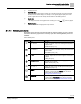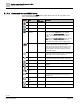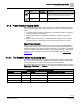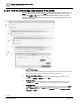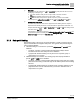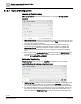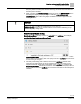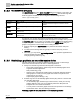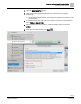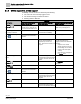Engineering Documentation
Table Of Contents
- Copyright Notice
- 1 About this document
- 2 Desigo Control Point Operation engineering topics
- 2.1 Tool-free configuration of a Desigo Control Point device
- 2.1.1 Connecting to the Desigo Control Point device
- 2.1.2 Performing the initial login
- 2.1.3 Configuring the Network port for IP (PXG3.Wx00 and PXM… touch panel)
- 2.1.4 Activating the application (PXG3.Wx00 and PXM… touch panel)
- 2.1.5 Assigning devices to the Desigo Control Point device
- 2.1.6 Updating the Network port for a browser connection (PXM… touch panel)
- 2.1.7 Subscribing to the time master and time synchronization for Assigned devices
- 2.1.8 Configuring for kiosk graphics on a touch panel
- 2.2 Tool-free commissioning of the Operation application
- 2.3 Data point integration overview
- 2.4 Plant view Tools
- 2.4.1 Using the graphics wizard to create a graphic
- 2.4.2 Editing a graphic
- 2.4.3 Removing a graphic
- 2.4.4 Displaying the URL of a graphic
- 2.4.5 Exporting graphics for sharing across jobs
- 2.4.6 Importing graphics
- 2.4.7 Enabling graphics and kiosks for room users to view
- 2.4.8 Defining graphics as a startup page
- 2.5 Working with kiosk graphics
- 2.6 Using engineering notations
- 2.1 Tool-free configuration of a Desigo Control Point device
- 3 Graphics engineering with Graphics Builder
- 3.1 Graphics Builder overview
- 3.2 Using the Builder pane tools
- 3.3 Graphics libraries
- 3.4 Workflows
- 3.5 Working with dashboards
- 3.5.1 The Facility manager dashboard user interface
- 3.5.2 The Public dashboard user interface
- 3.5.3 Adding and editing a text box
- 3.5.4 Adding or replacing a background image
- 3.5.5 Adding information from a trended data point
- 3.5.6 Adding external media to a dashboard
- 3.5.7 Working with gauges
- 3.5.8 Editing charts
- 3.6 Creating end-user room graphics
- 3.7 Advanced functionality
- 4 Tips and tricks
- 4.1 Updates required after a time zone change
- 4.2 APPLY BATCH TAGS > Custom Filter button is reserved for future use
- 4.3 Graphic components within models cannot be modified
- 4.4 A graphic with relative binding that includes data points from different branches of the hierarchy cannot be created at the Root level
- 4.5 Relative hyperlinks cannot be added to a graphic at the Root level
- 4.6 Relative hyperlinks in a graphic are broken if the graphic is engineered offline and then imported to another device
- 4.7 Haystack interface
- 4.8 Automatic logout from the Operation application causes Graphics Builder to temporarily stop working
- Index
Graphics engineering with Graphics Builder
Graphics Builder overview
60 | 138
Siemens
A6V11211560_enUS_b
Building Technologies
2019-01-15
3.1.4 Offline support vs. online support
Availability of some functions is affected by the following:
● The user role of the currently logged in user.
● The model of Desigo Control Point device.
● Working offline in ABT Site.
Core function
Limitations
Based on the user role of the
currently logged in user
Based on the model of Desigo
Control Point device
Additional limitations when working
offline in ABT Site
Plant view
Only displays graphic components
and data points to which the user
account has at least Read access.
No live data. Values display as
failed or may not display at all.
Dashboard graphical elements.
For example, AM charts.
The model of Desigo Control Point
device determines availability.
Data point commanding
(Edit )
Only displays for the data points
the user account is authorized to
command.
Does not display.
Graphics Builder
Not supported on PXM… devices.
However, Graphics Builder is
supported if you connect to a
PXM… device from a browser on a
computer.
If offline engineering is complete
and data points have been
integrated, data is in the database.
Therefore:
● Graphics can be created
without equipment connected.
● Point bindings can be created;
however, data won’t display
correctly.
● Real values are not displayed
in Preview mode.
Enable/disable graphics &
kiosks
The model of Desigo Control Point
device determines the total number
of graphics and kiosks that can be
enabled.
Scheduler
The Scheduler core function does
not display.
List view
Data point commanding
(Edit )
Only displays for the data points
the user account is authorized to
command.
Does not display.
Data point integration
The model of Desigo Control Point
device determines the total number
of BACnet objects that can be
integrated.
Trends
Configure trend definitions
The model of Desigo Control Point
device determines the maximum
number of trend definitions allowed.