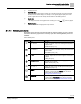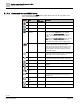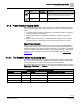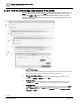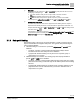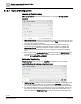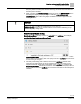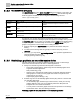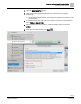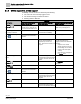Engineering Documentation
Table Of Contents
- Copyright Notice
- 1 About this document
- 2 Desigo Control Point Operation engineering topics
- 2.1 Tool-free configuration of a Desigo Control Point device
- 2.1.1 Connecting to the Desigo Control Point device
- 2.1.2 Performing the initial login
- 2.1.3 Configuring the Network port for IP (PXG3.Wx00 and PXM… touch panel)
- 2.1.4 Activating the application (PXG3.Wx00 and PXM… touch panel)
- 2.1.5 Assigning devices to the Desigo Control Point device
- 2.1.6 Updating the Network port for a browser connection (PXM… touch panel)
- 2.1.7 Subscribing to the time master and time synchronization for Assigned devices
- 2.1.8 Configuring for kiosk graphics on a touch panel
- 2.2 Tool-free commissioning of the Operation application
- 2.3 Data point integration overview
- 2.4 Plant view Tools
- 2.4.1 Using the graphics wizard to create a graphic
- 2.4.2 Editing a graphic
- 2.4.3 Removing a graphic
- 2.4.4 Displaying the URL of a graphic
- 2.4.5 Exporting graphics for sharing across jobs
- 2.4.6 Importing graphics
- 2.4.7 Enabling graphics and kiosks for room users to view
- 2.4.8 Defining graphics as a startup page
- 2.5 Working with kiosk graphics
- 2.6 Using engineering notations
- 2.1 Tool-free configuration of a Desigo Control Point device
- 3 Graphics engineering with Graphics Builder
- 3.1 Graphics Builder overview
- 3.2 Using the Builder pane tools
- 3.3 Graphics libraries
- 3.4 Workflows
- 3.5 Working with dashboards
- 3.5.1 The Facility manager dashboard user interface
- 3.5.2 The Public dashboard user interface
- 3.5.3 Adding and editing a text box
- 3.5.4 Adding or replacing a background image
- 3.5.5 Adding information from a trended data point
- 3.5.6 Adding external media to a dashboard
- 3.5.7 Working with gauges
- 3.5.8 Editing charts
- 3.6 Creating end-user room graphics
- 3.7 Advanced functionality
- 4 Tips and tricks
- 4.1 Updates required after a time zone change
- 4.2 APPLY BATCH TAGS > Custom Filter button is reserved for future use
- 4.3 Graphic components within models cannot be modified
- 4.4 A graphic with relative binding that includes data points from different branches of the hierarchy cannot be created at the Root level
- 4.5 Relative hyperlinks cannot be added to a graphic at the Root level
- 4.6 Relative hyperlinks in a graphic are broken if the graphic is engineered offline and then imported to another device
- 4.7 Haystack interface
- 4.8 Automatic logout from the Operation application causes Graphics Builder to temporarily stop working
- Index
Graphics engineering with Graphics Builder
Graphics Builder overview
56 | 138
Siemens
A6V11211560_enUS_b
Building Technologies
2019-01-15
3.1.3.1 Types of binding queries
Absolute by Point id binding
Absolute by Point id binding has a hardcoded ID. For example, id==@1eeaf884-
82cd6356.
● Absolute by Point id binding is recommended for graphics that contain specific data
from exact equipment. Common examples include a Plant, custom equipment, and
summary-style equipment graphics.
● The data point binding path is automatically hardcoded to retrieve data from a
specific data point regardless of where the graphic is loaded. If a graphic with
Absolute by Point id references is loaded on other equipment, the graphic still
references that specific data point ID in the database and loads the information
from it.
● When a graphic with Absolute by Point id binding is saved, the GRAPHIC ON field
in the dialog box displays an ID for a specific location in the building structure. For
example, id == @20a3572a-e979d611.
Relative by Tags binding
Relative by Tags binding contains an equipRef and multiple tags. For example,
equipRef=$self and air and temp and point and zone.
● Relative by Tags binding is recommended when the database contains data points
from similar equipment that does not share the same navName. For example, if
you are using different brands of equipment and the data point names don't match.
● The data point binding path is not hardcoded to one set of equipment, and the tag
string (query) loads on any equipment that has similar data points based on the
tags. If a graphic with Relative by Tags references is loaded on other equipment,