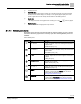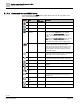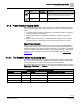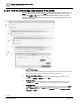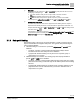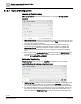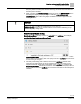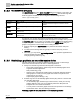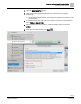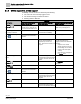Engineering Documentation
Table Of Contents
- Copyright Notice
- 1 About this document
- 2 Desigo Control Point Operation engineering topics
- 2.1 Tool-free configuration of a Desigo Control Point device
- 2.1.1 Connecting to the Desigo Control Point device
- 2.1.2 Performing the initial login
- 2.1.3 Configuring the Network port for IP (PXG3.Wx00 and PXM… touch panel)
- 2.1.4 Activating the application (PXG3.Wx00 and PXM… touch panel)
- 2.1.5 Assigning devices to the Desigo Control Point device
- 2.1.6 Updating the Network port for a browser connection (PXM… touch panel)
- 2.1.7 Subscribing to the time master and time synchronization for Assigned devices
- 2.1.8 Configuring for kiosk graphics on a touch panel
- 2.2 Tool-free commissioning of the Operation application
- 2.3 Data point integration overview
- 2.4 Plant view Tools
- 2.4.1 Using the graphics wizard to create a graphic
- 2.4.2 Editing a graphic
- 2.4.3 Removing a graphic
- 2.4.4 Displaying the URL of a graphic
- 2.4.5 Exporting graphics for sharing across jobs
- 2.4.6 Importing graphics
- 2.4.7 Enabling graphics and kiosks for room users to view
- 2.4.8 Defining graphics as a startup page
- 2.5 Working with kiosk graphics
- 2.6 Using engineering notations
- 2.1 Tool-free configuration of a Desigo Control Point device
- 3 Graphics engineering with Graphics Builder
- 3.1 Graphics Builder overview
- 3.2 Using the Builder pane tools
- 3.3 Graphics libraries
- 3.4 Workflows
- 3.5 Working with dashboards
- 3.5.1 The Facility manager dashboard user interface
- 3.5.2 The Public dashboard user interface
- 3.5.3 Adding and editing a text box
- 3.5.4 Adding or replacing a background image
- 3.5.5 Adding information from a trended data point
- 3.5.6 Adding external media to a dashboard
- 3.5.7 Working with gauges
- 3.5.8 Editing charts
- 3.6 Creating end-user room graphics
- 3.7 Advanced functionality
- 4 Tips and tricks
- 4.1 Updates required after a time zone change
- 4.2 APPLY BATCH TAGS > Custom Filter button is reserved for future use
- 4.3 Graphic components within models cannot be modified
- 4.4 A graphic with relative binding that includes data points from different branches of the hierarchy cannot be created at the Root level
- 4.5 Relative hyperlinks cannot be added to a graphic at the Root level
- 4.6 Relative hyperlinks in a graphic are broken if the graphic is engineered offline and then imported to another device
- 4.7 Haystack interface
- 4.8 Automatic logout from the Operation application causes Graphics Builder to temporarily stop working
- Index
Graphics engineering with Graphics Builder
Graphics Builder overview
53 | 138
Siemens
A6V11211560_enUS_b
Building Technologies
2019-01-15
Indicator
Name
Key
combination
Description
VIEW DATABASE
–
Query records, tags, components, data points and any
other objects that can be queried from within the graphic.
This query only checks records within the graphic.
HIDE/SHOW
PANEL
–
Toggle button to display or hide the Builder panes on the
left side of the screen.
3.1.2 Project Haystack tagging model
Rather than proprietary object or data point names, the Graphics Builder application
uses a semantic tagging model, which is based on the open source Project Haystack
model.
● A
semantic tagging model
uses standardized, descriptive metadata to categorize
and interpret data point information.
● Graphics Builder interprets the tags to automatically generate an appropriate
graphic.
● Graphics Builder uses the tags to compile data from multiple sources, including
third-party devices, to easily make sense of the information from your system.
About Project Haystack
Project Haystack is a trade association that is focused on developing standardized
naming conventions for data provided by smart devices. Siemens participated in and
funded the formation of the Project Haystack organization. The initiative is specifically
focused on building automation and control, energy, lighting and other environmental
systems. For more information, see the Project Haystack Web site (http://project-
haystack.org/).
3.1.2.1 The Graphics Builder tag mapping table
The Graphics Builder application contains a mapping table that automatically applies
tags to the most common types of information in a Siemens system. In general, tags
describe the function of an object. One object can have multiple tags.
The following table provides examples of how names are mapped from the proprietary
Object name, ShortName and navName to normalized tags that describe the function
of the object.
Proprietary names ➨ ➨ ➨ Normalized, descriptive tagging
Object name
ShortName
navName
Semantic tags applied by the system
B'APlt'Ahu10
Ahu10
Air handling unit West Wing
ahu, air, equip, plant
B'APlt'Ahu10'Erc'Dmp
Dmp
Damper
bypass, cmd, damper, modulating, point
B'APlt'Ahu10'Toa
TOa
Outside air temperature
air, outside, point, sensed, sensor, temp
B'APlt'Ahu10'SpC
SpC
Setpoint for cooling
cmd, cooling, point, setpoint