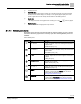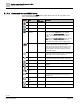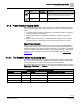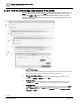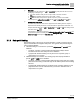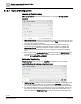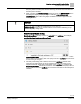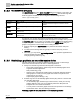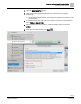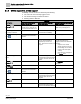Engineering Documentation
Table Of Contents
- Copyright Notice
- 1 About this document
- 2 Desigo Control Point Operation engineering topics
- 2.1 Tool-free configuration of a Desigo Control Point device
- 2.1.1 Connecting to the Desigo Control Point device
- 2.1.2 Performing the initial login
- 2.1.3 Configuring the Network port for IP (PXG3.Wx00 and PXM… touch panel)
- 2.1.4 Activating the application (PXG3.Wx00 and PXM… touch panel)
- 2.1.5 Assigning devices to the Desigo Control Point device
- 2.1.6 Updating the Network port for a browser connection (PXM… touch panel)
- 2.1.7 Subscribing to the time master and time synchronization for Assigned devices
- 2.1.8 Configuring for kiosk graphics on a touch panel
- 2.2 Tool-free commissioning of the Operation application
- 2.3 Data point integration overview
- 2.4 Plant view Tools
- 2.4.1 Using the graphics wizard to create a graphic
- 2.4.2 Editing a graphic
- 2.4.3 Removing a graphic
- 2.4.4 Displaying the URL of a graphic
- 2.4.5 Exporting graphics for sharing across jobs
- 2.4.6 Importing graphics
- 2.4.7 Enabling graphics and kiosks for room users to view
- 2.4.8 Defining graphics as a startup page
- 2.5 Working with kiosk graphics
- 2.6 Using engineering notations
- 2.1 Tool-free configuration of a Desigo Control Point device
- 3 Graphics engineering with Graphics Builder
- 3.1 Graphics Builder overview
- 3.2 Using the Builder pane tools
- 3.3 Graphics libraries
- 3.4 Workflows
- 3.5 Working with dashboards
- 3.5.1 The Facility manager dashboard user interface
- 3.5.2 The Public dashboard user interface
- 3.5.3 Adding and editing a text box
- 3.5.4 Adding or replacing a background image
- 3.5.5 Adding information from a trended data point
- 3.5.6 Adding external media to a dashboard
- 3.5.7 Working with gauges
- 3.5.8 Editing charts
- 3.6 Creating end-user room graphics
- 3.7 Advanced functionality
- 4 Tips and tricks
- 4.1 Updates required after a time zone change
- 4.2 APPLY BATCH TAGS > Custom Filter button is reserved for future use
- 4.3 Graphic components within models cannot be modified
- 4.4 A graphic with relative binding that includes data points from different branches of the hierarchy cannot be created at the Root level
- 4.5 Relative hyperlinks cannot be added to a graphic at the Root level
- 4.6 Relative hyperlinks in a graphic are broken if the graphic is engineered offline and then imported to another device
- 4.7 Haystack interface
- 4.8 Automatic logout from the Operation application causes Graphics Builder to temporarily stop working
- Index
Graphics engineering with Graphics Builder
Graphics Builder overview
52 | 138
Siemens
A6V11211560_enUS_b
Building Technologies
2019-01-15
3.1.1.2 Command bar and MENU icons
The command bar and MENU flyout contain basic tools, such as copy, paste, save,
open, and drawing shapes.
Indicator
Name
Key
combination
Description
NEW GRAPHIC
–
Opens an empty graphic page.
OPEN GRAPHIC
–
Opens graphics from the current project.
SAVE GRAPHIC
CTRL+S
Saves and publishes the current graphic.
SAVE AS
GRAPHIC
Only available in the MENU flyout.
Saves a copy of the current graphic with a different
name. Do not use SAVE AS GRAPHIC to rename a
graphic. This creates a second copy of the current
graphic.
Note: When using SAVE AS GRAPHIC, always choose a
unique graphic name. You are not prevented from
assigning the same graphic name to multiple graphics.
VIEW ASSETS
–
Displays all models, images and other components that
have been imported and are stored in the device.
Assets are used by creating a reference to them; each
unique asset is imported only once. For example, one
company logo file is stored in the assets but it can be
used in many graphics.
UNDO
CTRL+Z
Undoes the last action or change. This only applies to
actions done in the graphical "work space". This does not
affect changes done on the left or right menu.
REDO
SHIFT+CTRL+
Z
Redoes the last action or change that was undone. This
does not affect changes done on the left or right menu.
CUT
CTRL+X
Cuts an object out of the graphic work space.
COPY
CTRL+C
Copies the selected object in the work area to the
clipboard.
PASTE
CTRL+V
Pastes an object from the clipboard into the work area.
SELECTION
TOOL
–
The standard mouse cursor to click and select objects.
POLYGON TOOL
–
Draw a free-form polygon which is saved as an SVG.
Commonly used for creating zones on a floor plan or a
building image.
EDIT POLYGON
TOOL
–
Edits an existing polygon SVG image.
RECTANGLE
TOOL
–
Automatically draws a four-sided polygon.
ELLIPSE
–
Automatically draws a round shape.