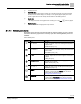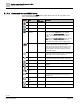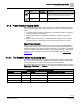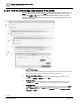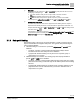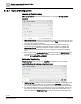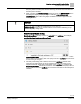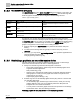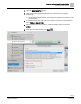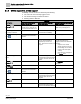Engineering Documentation
Table Of Contents
- Copyright Notice
- 1 About this document
- 2 Desigo Control Point Operation engineering topics
- 2.1 Tool-free configuration of a Desigo Control Point device
- 2.1.1 Connecting to the Desigo Control Point device
- 2.1.2 Performing the initial login
- 2.1.3 Configuring the Network port for IP (PXG3.Wx00 and PXM… touch panel)
- 2.1.4 Activating the application (PXG3.Wx00 and PXM… touch panel)
- 2.1.5 Assigning devices to the Desigo Control Point device
- 2.1.6 Updating the Network port for a browser connection (PXM… touch panel)
- 2.1.7 Subscribing to the time master and time synchronization for Assigned devices
- 2.1.8 Configuring for kiosk graphics on a touch panel
- 2.2 Tool-free commissioning of the Operation application
- 2.3 Data point integration overview
- 2.4 Plant view Tools
- 2.4.1 Using the graphics wizard to create a graphic
- 2.4.2 Editing a graphic
- 2.4.3 Removing a graphic
- 2.4.4 Displaying the URL of a graphic
- 2.4.5 Exporting graphics for sharing across jobs
- 2.4.6 Importing graphics
- 2.4.7 Enabling graphics and kiosks for room users to view
- 2.4.8 Defining graphics as a startup page
- 2.5 Working with kiosk graphics
- 2.6 Using engineering notations
- 2.1 Tool-free configuration of a Desigo Control Point device
- 3 Graphics engineering with Graphics Builder
- 3.1 Graphics Builder overview
- 3.2 Using the Builder pane tools
- 3.3 Graphics libraries
- 3.4 Workflows
- 3.5 Working with dashboards
- 3.5.1 The Facility manager dashboard user interface
- 3.5.2 The Public dashboard user interface
- 3.5.3 Adding and editing a text box
- 3.5.4 Adding or replacing a background image
- 3.5.5 Adding information from a trended data point
- 3.5.6 Adding external media to a dashboard
- 3.5.7 Working with gauges
- 3.5.8 Editing charts
- 3.6 Creating end-user room graphics
- 3.7 Advanced functionality
- 4 Tips and tricks
- 4.1 Updates required after a time zone change
- 4.2 APPLY BATCH TAGS > Custom Filter button is reserved for future use
- 4.3 Graphic components within models cannot be modified
- 4.4 A graphic with relative binding that includes data points from different branches of the hierarchy cannot be created at the Root level
- 4.5 Relative hyperlinks cannot be added to a graphic at the Root level
- 4.6 Relative hyperlinks in a graphic are broken if the graphic is engineered offline and then imported to another device
- 4.7 Haystack interface
- 4.8 Automatic logout from the Operation application causes Graphics Builder to temporarily stop working
- Index
Graphics engineering with Graphics Builder
Graphics Builder overview
51 | 138
Siemens
A6V11211560_enUS_b
Building Technologies
2019-01-15
③
Currently not used.
④
PREVIEW button
Click to preview the graphic that is currently open. Animated components are active and objects
that depend on the context display. For example, a room segment graphic displays the correct
number of light controls for the currently-selected location in the building structure.
⑤
Graphic tabs
A tab displays the name of each graphic that is currently open. Click Close to close a graphic.
⑥
Display language
Select the user interface language from a drop-down list.
3.1.1.1 Builder pane icons
The Builder panes provide tools that help with the graphic building process or display
information about the graphic that is currently open. The following Builder panes are
available:
Table 9: Builder panes.
Indicator
Name
Description
PROPERTIES
Allows you to view, edit, add or remove any object, or modify the
properties of a graphic component, including the background of
the graphic itself.
PROPERTIES pane [➙ 61]
COMPONENTS
Contains the graphic components provided in the graphic library
as well as any models or animations that you have saved in the
Graphics Builder.
COMPONENTS pane [➙ 64]
LAYERS
Displays a hierarchical structure for all components and objects
in a graphic. Objects can be moved to a higher or lower layer in
the graphic.
LAYERS pane [➙ 67]
VIRTUAL POINTS
Allows you to work with the binding and tagging properties of the
data points used in a graphic.
VIRTUAL POINTS pane [➙ 69]
EQUIPMENTS
Displays the database tree architecture and allows you to drag-
and-drop sites, floors, equips and data points into the graphic.
EQUIPMENTS pane [➙ 74]
EVENTS
Displays all of the events available within the graphic. For
information on working with the EVENTS pane, see the J2
Graphics Builder documentation
(https://finproducts.atlassian.net/wiki).
PROGRAMS
Displays all programs within the current graphic. For information
on working with the PROGRAMS pane, see the J2 Graphics
Builder documentation (https://finproducts.atlassian.net/wiki).