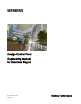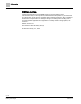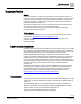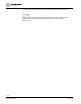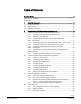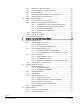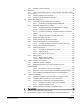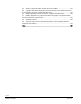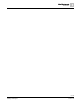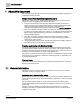Engineering Documentation
Table Of Contents
- Copyright Notice
- 1 About this document
- 2 Desigo Control Point Operation engineering topics
- 2.1 Tool-free configuration of a Desigo Control Point device
- 2.1.1 Connecting to the Desigo Control Point device
- 2.1.2 Performing the initial login
- 2.1.3 Configuring the Network port for IP (PXG3.Wx00 and PXM… touch panel)
- 2.1.4 Activating the application (PXG3.Wx00 and PXM… touch panel)
- 2.1.5 Assigning devices to the Desigo Control Point device
- 2.1.6 Updating the Network port for a browser connection (PXM… touch panel)
- 2.1.7 Subscribing to the time master and time synchronization for Assigned devices
- 2.1.8 Configuring for kiosk graphics on a touch panel
- 2.2 Tool-free commissioning of the Operation application
- 2.3 Data point integration overview
- 2.4 Plant view Tools
- 2.4.1 Using the graphics wizard to create a graphic
- 2.4.2 Editing a graphic
- 2.4.3 Removing a graphic
- 2.4.4 Displaying the URL of a graphic
- 2.4.5 Exporting graphics for sharing across jobs
- 2.4.6 Importing graphics
- 2.4.7 Enabling graphics and kiosks for room users to view
- 2.4.8 Defining graphics as a startup page
- 2.5 Working with kiosk graphics
- 2.6 Using engineering notations
- 2.1 Tool-free configuration of a Desigo Control Point device
- 3 Graphics engineering with Graphics Builder
- 3.1 Graphics Builder overview
- 3.2 Using the Builder pane tools
- 3.3 Graphics libraries
- 3.4 Workflows
- 3.5 Working with dashboards
- 3.5.1 The Facility manager dashboard user interface
- 3.5.2 The Public dashboard user interface
- 3.5.3 Adding and editing a text box
- 3.5.4 Adding or replacing a background image
- 3.5.5 Adding information from a trended data point
- 3.5.6 Adding external media to a dashboard
- 3.5.7 Working with gauges
- 3.5.8 Editing charts
- 3.6 Creating end-user room graphics
- 3.7 Advanced functionality
- 4 Tips and tricks
- 4.1 Updates required after a time zone change
- 4.2 APPLY BATCH TAGS > Custom Filter button is reserved for future use
- 4.3 Graphic components within models cannot be modified
- 4.4 A graphic with relative binding that includes data points from different branches of the hierarchy cannot be created at the Root level
- 4.5 Relative hyperlinks cannot be added to a graphic at the Root level
- 4.6 Relative hyperlinks in a graphic are broken if the graphic is engineered offline and then imported to another device
- 4.7 Haystack interface
- 4.8 Automatic logout from the Operation application causes Graphics Builder to temporarily stop working
- Index
5 | 138
Siemens
A6V11211560_enUS_b
Building Technologies
2019-01-15
Table of Contents
Copyright Notice ......................................................................................................... 3
Cyber security disclaimer ................................................................................................ 3
Trademarks ..................................................................................................................... 3
1 About this document ....................................................................................... 10
1.1 General information ............................................................................................. 10
1.2 Target readers ..................................................................................................... 11
1.3 Additional resources ............................................................................................ 11
2 Desigo Control Point Operation engineering topics ......................................... 12
2.1 Tool-free configuration of a Desigo Control Point device.................................... 12
2.1.1 Connecting to the Desigo Control Point device ................................... 12
2.1.2 Performing the initial login ................................................................... 13
2.1.3 Configuring the Network port for IP (PXG3.Wx00 and
PXM… touch panel) ............................................................................................ 13
2.1.4 Activating the application (PXG3.Wx00 and PXM… touch panel) ...... 14
2.1.5 Assigning devices to the Desigo Control Point device ........................ 15
2.1.6 Updating the Network port for a browser connection
(PXM… touch panel) ........................................................................................... 16
2.1.7 Subscribing to the time master and time synchronization for
Assigned devices ................................................................................................ 17
2.1.8 Configuring for kiosk graphics on a touch panel .................................. 18
2.2 Tool-free commissioning of the Operation application ........................................ 19
2.2.1 Setting up user accounts ..................................................................... 19
2.2.2 Configuring email recipients ................................................................ 20
2.2.3 Configuring an SMTP server ............................................................... 20
2.2.4 Configuring FTP ................................................................................... 21
2.2.5 Configuring settings for Alarms............................................................ 22
2.2.6 Configuring alarm routing .................................................................... 24
2.2.7 Integrating data points ......................................................................... 25
2.2.8 Setting the touch panel screen orientation .......................................... 26
2.3 Data point integration overview ........................................................................... 26
2.3.1 Data point integration user interface .................................................... 27
2.3.2 Tree view for devices being monitored ................................................ 29
2.3.3 Adjusting the number of DXR data points that are integrated ............. 29
2.3.3.1 Using the Advanced integration function .............................. 30
2.3.4 Resolving errors related to data point integration ................................ 31
2.4 Plant view Tools .................................................................................................. 31
2.4.1 Using the graphics wizard to create a graphic ..................................... 33
2.4.2 Editing a graphic .................................................................................. 34
2.4.3 Removing a graphic ............................................................................. 35