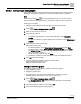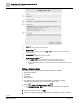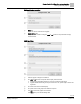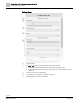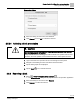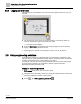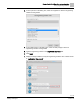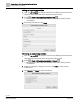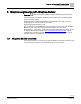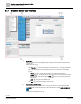Engineering Documentation
Table Of Contents
- Copyright Notice
- 1 About this document
- 2 Desigo Control Point Operation engineering topics
- 2.1 Tool-free configuration of a Desigo Control Point device
- 2.1.1 Connecting to the Desigo Control Point device
- 2.1.2 Performing the initial login
- 2.1.3 Configuring the Network port for IP (PXG3.Wx00 and PXM… touch panel)
- 2.1.4 Activating the application (PXG3.Wx00 and PXM… touch panel)
- 2.1.5 Assigning devices to the Desigo Control Point device
- 2.1.6 Updating the Network port for a browser connection (PXM… touch panel)
- 2.1.7 Subscribing to the time master and time synchronization for Assigned devices
- 2.1.8 Configuring for kiosk graphics on a touch panel
- 2.2 Tool-free commissioning of the Operation application
- 2.3 Data point integration overview
- 2.4 Plant view Tools
- 2.4.1 Using the graphics wizard to create a graphic
- 2.4.2 Editing a graphic
- 2.4.3 Removing a graphic
- 2.4.4 Displaying the URL of a graphic
- 2.4.5 Exporting graphics for sharing across jobs
- 2.4.6 Importing graphics
- 2.4.7 Enabling graphics and kiosks for room users to view
- 2.4.8 Defining graphics as a startup page
- 2.5 Working with kiosk graphics
- 2.6 Using engineering notations
- 2.1 Tool-free configuration of a Desigo Control Point device
- 3 Graphics engineering with Graphics Builder
- 3.1 Graphics Builder overview
- 3.2 Using the Builder pane tools
- 3.3 Graphics libraries
- 3.4 Workflows
- 3.5 Working with dashboards
- 3.5.1 The Facility manager dashboard user interface
- 3.5.2 The Public dashboard user interface
- 3.5.3 Adding and editing a text box
- 3.5.4 Adding or replacing a background image
- 3.5.5 Adding information from a trended data point
- 3.5.6 Adding external media to a dashboard
- 3.5.7 Working with gauges
- 3.5.8 Editing charts
- 3.6 Creating end-user room graphics
- 3.7 Advanced functionality
- 4 Tips and tricks
- 4.1 Updates required after a time zone change
- 4.2 APPLY BATCH TAGS > Custom Filter button is reserved for future use
- 4.3 Graphic components within models cannot be modified
- 4.4 A graphic with relative binding that includes data points from different branches of the hierarchy cannot be created at the Root level
- 4.5 Relative hyperlinks cannot be added to a graphic at the Root level
- 4.6 Relative hyperlinks in a graphic are broken if the graphic is engineered offline and then imported to another device
- 4.7 Haystack interface
- 4.8 Automatic logout from the Operation application causes Graphics Builder to temporarily stop working
- Index
Desigo Control Point Operation engineering topics
Working with kiosk graphics
41 | 138
Siemens
A6V11211560_enUS_b
Building Technologies
2019-01-15
2.5.2.3 Configuring a kiosk graphic
This procedure creates a kiosk presentation which specifies the type of kiosk graphic
(interactive or slideshow) and the type of data point binding (relative or absolute).
Note
When working at the Root level of the building structure, you can only create a
kiosk presentation with absolute binding. The option to select the type of data point
binding does not display.
Navigate to the building structure level where the kiosk should reside.
1. Select > Tools > Configure kiosks > Add .
2. Enter a unique name for the kiosk.
3. Select the type of kiosk.
– To create a single graphic for commanding data points, select Interactive
graphic.
– To create a collection of graphics displayed as a slideshow, select Slideshow of
graphics.
4. Select the type of data point binding.
Data point binding [➙ 55]
– For absolute binding, select Show kiosk for this equipment and click Next.
– For relative binding, select Show kiosk for equipment like this and click Next.
The KIOSK ON filter displays a query with the tags that apply to the current
level of the building structure.
Modify the query, if desired, and click Next.
The kiosk is created at the currently-selected level of the building structure.
5. Click OK to clear the message.
Continue with the appropriate procedure to edit the kiosk.
Editing an interactive graphic [➙ 41]
Editing a slideshow kiosk [➙ 42]
Editing an interactive graphic
The following options are available for editing an interactive graphic:
● Select a different graphic
● Modify the graphic name
The graphic to be used in the kiosk presentation is enabled for viewing.
Enabling graphics and kiosks for room users to view [➙ 37]
1. Select > Tools > Configure kiosks > Edit .
The Configure kiosks - Edit dialog box displays all kiosks in the Operation
application.
2. Select the interactive graphic to edit and click Edit.
3. Refer to the following figure for editing options.