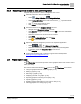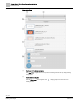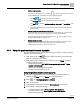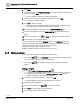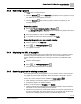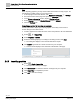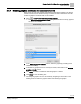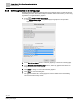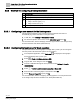Engineering Documentation
Table Of Contents
- Copyright Notice
- 1 About this document
- 2 Desigo Control Point Operation engineering topics
- 2.1 Tool-free configuration of a Desigo Control Point device
- 2.1.1 Connecting to the Desigo Control Point device
- 2.1.2 Performing the initial login
- 2.1.3 Configuring the Network port for IP (PXG3.Wx00 and PXM… touch panel)
- 2.1.4 Activating the application (PXG3.Wx00 and PXM… touch panel)
- 2.1.5 Assigning devices to the Desigo Control Point device
- 2.1.6 Updating the Network port for a browser connection (PXM… touch panel)
- 2.1.7 Subscribing to the time master and time synchronization for Assigned devices
- 2.1.8 Configuring for kiosk graphics on a touch panel
- 2.2 Tool-free commissioning of the Operation application
- 2.3 Data point integration overview
- 2.4 Plant view Tools
- 2.4.1 Using the graphics wizard to create a graphic
- 2.4.2 Editing a graphic
- 2.4.3 Removing a graphic
- 2.4.4 Displaying the URL of a graphic
- 2.4.5 Exporting graphics for sharing across jobs
- 2.4.6 Importing graphics
- 2.4.7 Enabling graphics and kiosks for room users to view
- 2.4.8 Defining graphics as a startup page
- 2.5 Working with kiosk graphics
- 2.6 Using engineering notations
- 2.1 Tool-free configuration of a Desigo Control Point device
- 3 Graphics engineering with Graphics Builder
- 3.1 Graphics Builder overview
- 3.2 Using the Builder pane tools
- 3.3 Graphics libraries
- 3.4 Workflows
- 3.5 Working with dashboards
- 3.5.1 The Facility manager dashboard user interface
- 3.5.2 The Public dashboard user interface
- 3.5.3 Adding and editing a text box
- 3.5.4 Adding or replacing a background image
- 3.5.5 Adding information from a trended data point
- 3.5.6 Adding external media to a dashboard
- 3.5.7 Working with gauges
- 3.5.8 Editing charts
- 3.6 Creating end-user room graphics
- 3.7 Advanced functionality
- 4 Tips and tricks
- 4.1 Updates required after a time zone change
- 4.2 APPLY BATCH TAGS > Custom Filter button is reserved for future use
- 4.3 Graphic components within models cannot be modified
- 4.4 A graphic with relative binding that includes data points from different branches of the hierarchy cannot be created at the Root level
- 4.5 Relative hyperlinks cannot be added to a graphic at the Root level
- 4.6 Relative hyperlinks in a graphic are broken if the graphic is engineered offline and then imported to another device
- 4.7 Haystack interface
- 4.8 Automatic logout from the Operation application causes Graphics Builder to temporarily stop working
- Index
Desigo Control Point Operation engineering topics
Working with kiosk graphics
39 | 138
Siemens
A6V11211560_enUS_b
Building Technologies
2019-01-15
2.5 Working with kiosk graphics
A site may use a PXM... touch panel to display kiosk graphics. A
kiosk graphic
can be
a single interactive graphic that allows users to command data points or a slideshow
that displays a collection of graphics.
● The browser bar does not display when graphics are displayed in an active kiosk.
● Thumbnail images are currently not supported for kiosks.
NOTICE
Do not delete graphics that are currently displayed in a kiosk.
While a kiosk is currently displayed, you are not prevented from deleting that kiosk
through a browser. Should this happen, the touch panel freezes and you need to do
one of the following:
● Use ABT Site to re-load the Desigo Control Point device.
● Login through a browser using the Administrator account. Recreate a kiosk
graphic with the same name.
Interactive graphics
An
interactive graphic
contains only one graphic to command data points, view magic
bubbles and navigate with hyperlinks. Hyperlinks can be used to display additional
slides; however hyperlinks must always allow users to navigate back to the main slide
in order to exit the kiosk.
Interactive kiosks can contain hyperlinks to other graphics. However, you can only log
out of the kiosk from the graphic that is assigned to the interactive kiosk. If you are
setting up an interactive kiosk with hyperlinks to other graphics, make sure each
“destination” graphic allows you to navigate back to the main kiosk graphic.
For example, the Sample Room graphic is assigned to an interactive kiosk and linked
to the Sample room segment graphic. If the kiosk operator selects the link to display
the Sample room segment graphic, there must be a hyperlink that returns to the
Sample Room graphic. Otherwise, the display is stuck on the Sample room segment
graphic, and the Administrator cannot logout of the kiosk because only the Sample
Room graphic allows you to logout.
Slideshow of graphics
A
slideshow of graphics
only displays information; it does not contain elements for
commanding objects. For example, a slideshow may display various building
management results for energy consumption.
2.5.1 Touch panel power cycle recovery
After a power cycle, the touch panel returns to kiosk mode if the startup page URL was
entered in the Network port for browser connection field of the Desigo Control Point
device.
The hand icon displays when power cycle recovery is complete. The room operator
must tap the icon to activate the kiosk.