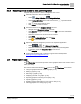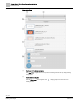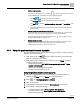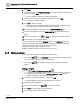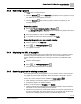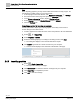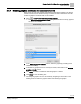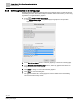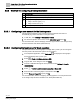Engineering Documentation
Table Of Contents
- Copyright Notice
- 1 About this document
- 2 Desigo Control Point Operation engineering topics
- 2.1 Tool-free configuration of a Desigo Control Point device
- 2.1.1 Connecting to the Desigo Control Point device
- 2.1.2 Performing the initial login
- 2.1.3 Configuring the Network port for IP (PXG3.Wx00 and PXM… touch panel)
- 2.1.4 Activating the application (PXG3.Wx00 and PXM… touch panel)
- 2.1.5 Assigning devices to the Desigo Control Point device
- 2.1.6 Updating the Network port for a browser connection (PXM… touch panel)
- 2.1.7 Subscribing to the time master and time synchronization for Assigned devices
- 2.1.8 Configuring for kiosk graphics on a touch panel
- 2.2 Tool-free commissioning of the Operation application
- 2.3 Data point integration overview
- 2.4 Plant view Tools
- 2.4.1 Using the graphics wizard to create a graphic
- 2.4.2 Editing a graphic
- 2.4.3 Removing a graphic
- 2.4.4 Displaying the URL of a graphic
- 2.4.5 Exporting graphics for sharing across jobs
- 2.4.6 Importing graphics
- 2.4.7 Enabling graphics and kiosks for room users to view
- 2.4.8 Defining graphics as a startup page
- 2.5 Working with kiosk graphics
- 2.6 Using engineering notations
- 2.1 Tool-free configuration of a Desigo Control Point device
- 3 Graphics engineering with Graphics Builder
- 3.1 Graphics Builder overview
- 3.2 Using the Builder pane tools
- 3.3 Graphics libraries
- 3.4 Workflows
- 3.5 Working with dashboards
- 3.5.1 The Facility manager dashboard user interface
- 3.5.2 The Public dashboard user interface
- 3.5.3 Adding and editing a text box
- 3.5.4 Adding or replacing a background image
- 3.5.5 Adding information from a trended data point
- 3.5.6 Adding external media to a dashboard
- 3.5.7 Working with gauges
- 3.5.8 Editing charts
- 3.6 Creating end-user room graphics
- 3.7 Advanced functionality
- 4 Tips and tricks
- 4.1 Updates required after a time zone change
- 4.2 APPLY BATCH TAGS > Custom Filter button is reserved for future use
- 4.3 Graphic components within models cannot be modified
- 4.4 A graphic with relative binding that includes data points from different branches of the hierarchy cannot be created at the Root level
- 4.5 Relative hyperlinks cannot be added to a graphic at the Root level
- 4.6 Relative hyperlinks in a graphic are broken if the graphic is engineered offline and then imported to another device
- 4.7 Haystack interface
- 4.8 Automatic logout from the Operation application causes Graphics Builder to temporarily stop working
- Index
Desigo Control Point Operation engineering topics
Plant view Tools
36 | 138
Siemens
A6V11211560_enUS_b
Building Technologies
2019-01-15
Note
When exporting graphics, you may need to allow the browser to accept pop-ups. Do
the following to enable popups in a Chrome browser:
1. At the top right corner of the window, click Customize and control > Settings.
2. Scroll to the bottom of the page and expand the Advanced section.
3. In the Privacy and security section, expand Content settings.
4. Select Pop-ups and set the Blocked/Allowed switch to Allowed.
5. Close the Settings tab.
Exporting graphics for sharing across jobs
Use this procedure to export your custom graphics so that they can be used on
another Desigo Control Point device.
Create a graphic that contains all of the custom components to be used elsewhere.
1. Select > > Export files.
2. Select Graphics or Models.
3. Select the desired graphic(s) or model(s) in the dialog box and click Next.
The dialog box displays a list of the files selected for export.
4. Click Export to generate the *.fst file and save it to your computer.
A link to the file displays in the status bar at the bottom of the page.
2.4.6 Importing graphics
1. Select > Tools > Import files.
The Import files dialog box displays.
2. Click Choose files and select the desired *.fst file(s) from your computer.
3. Click Import files to complete the process.
4. Click OK to close the message.