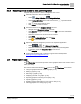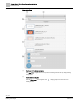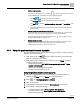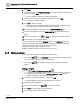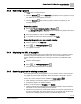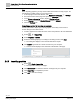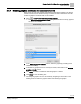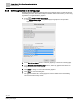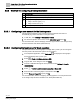Engineering Documentation
Table Of Contents
- Copyright Notice
- 1 About this document
- 2 Desigo Control Point Operation engineering topics
- 2.1 Tool-free configuration of a Desigo Control Point device
- 2.1.1 Connecting to the Desigo Control Point device
- 2.1.2 Performing the initial login
- 2.1.3 Configuring the Network port for IP (PXG3.Wx00 and PXM… touch panel)
- 2.1.4 Activating the application (PXG3.Wx00 and PXM… touch panel)
- 2.1.5 Assigning devices to the Desigo Control Point device
- 2.1.6 Updating the Network port for a browser connection (PXM… touch panel)
- 2.1.7 Subscribing to the time master and time synchronization for Assigned devices
- 2.1.8 Configuring for kiosk graphics on a touch panel
- 2.2 Tool-free commissioning of the Operation application
- 2.3 Data point integration overview
- 2.4 Plant view Tools
- 2.4.1 Using the graphics wizard to create a graphic
- 2.4.2 Editing a graphic
- 2.4.3 Removing a graphic
- 2.4.4 Displaying the URL of a graphic
- 2.4.5 Exporting graphics for sharing across jobs
- 2.4.6 Importing graphics
- 2.4.7 Enabling graphics and kiosks for room users to view
- 2.4.8 Defining graphics as a startup page
- 2.5 Working with kiosk graphics
- 2.6 Using engineering notations
- 2.1 Tool-free configuration of a Desigo Control Point device
- 3 Graphics engineering with Graphics Builder
- 3.1 Graphics Builder overview
- 3.2 Using the Builder pane tools
- 3.3 Graphics libraries
- 3.4 Workflows
- 3.5 Working with dashboards
- 3.5.1 The Facility manager dashboard user interface
- 3.5.2 The Public dashboard user interface
- 3.5.3 Adding and editing a text box
- 3.5.4 Adding or replacing a background image
- 3.5.5 Adding information from a trended data point
- 3.5.6 Adding external media to a dashboard
- 3.5.7 Working with gauges
- 3.5.8 Editing charts
- 3.6 Creating end-user room graphics
- 3.7 Advanced functionality
- 4 Tips and tricks
- 4.1 Updates required after a time zone change
- 4.2 APPLY BATCH TAGS > Custom Filter button is reserved for future use
- 4.3 Graphic components within models cannot be modified
- 4.4 A graphic with relative binding that includes data points from different branches of the hierarchy cannot be created at the Root level
- 4.5 Relative hyperlinks cannot be added to a graphic at the Root level
- 4.6 Relative hyperlinks in a graphic are broken if the graphic is engineered offline and then imported to another device
- 4.7 Haystack interface
- 4.8 Automatic logout from the Operation application causes Graphics Builder to temporarily stop working
- Index
Desigo Control Point Operation engineering topics
Plant view Tools
33 | 138
Siemens
A6V11211560_enUS_b
Building Technologies
2019-01-15
③
Additional object properties
Click the icon for the object type (ⓐ), for example , to open the “magic bubbles” (ⓑ), which
display additional object properties that are used for engineering graphics.
Click Tags to copy the tags for the object to the clipboard.
Click baUniqueId to copy the baUniqueId for the object to the clipboard.
Click Name to display the shortName, navName, Object name and nodeSubType for the
object.
● The bottom bubble displays the icon for the object type and the location of the object in the
building structure.
④
Enabled graphics and kiosks that room users can view
Graphics and kiosks with an active thumbnail image or an active generic logo can be viewed by
room users. A generic logo displays if a graphic does not have a thumbnail image.
Click the thumbnail image, the name or the navigation arrow to display a graphic or kiosk.
Creating a thumbnail image of a graphic [➙ 83]
⑤
Disabled graphics and kiosks
Graphics and kiosks with a dimmed thumbnail image or dimmed generic logo are not currently
assigned to the Desigo Control Point device and cannot be viewed by room users.
Enabling graphics and kiosks for room users to view [➙ 37]
2.4.1 Using the graphics wizard to create a graphic
The options displayed in the graphics wizard depend on where you start to create the
graphic in the building structure.
● When starting from the Root level, the wizard only allows you to select data
points to be displayed in the graphic.
● When starting from a building structure element, such as a Room, the wizard
includes the following options:
– Graphic backgrounds (VAV, AHU, Room operator unit, portrait or Room
operator unit, landscape).
– Data points to be displayed in the graphic.
– The type of data point binding to use.
Using the graphics wizard to create a graphic
1. Navigate to the building structure location where the graphic will reside. For
example, the Root level or a Room in the building structure.
2. Select > > Configure graphics > Add .
3. Enter a unique name.
4.
(Optional)
Select a background from the Select template drop-down list.
5. Select the type of data point binding.
– For absolute binding, select Show graphic for this equipment.
– For relative binding, select Show graphic for equipment like this.
Data point binding [➙ 55]