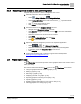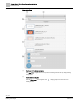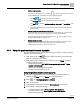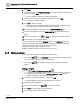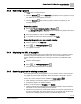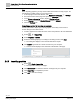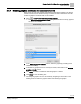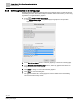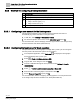Engineering Documentation
Table Of Contents
- Copyright Notice
- 1 About this document
- 2 Desigo Control Point Operation engineering topics
- 2.1 Tool-free configuration of a Desigo Control Point device
- 2.1.1 Connecting to the Desigo Control Point device
- 2.1.2 Performing the initial login
- 2.1.3 Configuring the Network port for IP (PXG3.Wx00 and PXM… touch panel)
- 2.1.4 Activating the application (PXG3.Wx00 and PXM… touch panel)
- 2.1.5 Assigning devices to the Desigo Control Point device
- 2.1.6 Updating the Network port for a browser connection (PXM… touch panel)
- 2.1.7 Subscribing to the time master and time synchronization for Assigned devices
- 2.1.8 Configuring for kiosk graphics on a touch panel
- 2.2 Tool-free commissioning of the Operation application
- 2.3 Data point integration overview
- 2.4 Plant view Tools
- 2.4.1 Using the graphics wizard to create a graphic
- 2.4.2 Editing a graphic
- 2.4.3 Removing a graphic
- 2.4.4 Displaying the URL of a graphic
- 2.4.5 Exporting graphics for sharing across jobs
- 2.4.6 Importing graphics
- 2.4.7 Enabling graphics and kiosks for room users to view
- 2.4.8 Defining graphics as a startup page
- 2.5 Working with kiosk graphics
- 2.6 Using engineering notations
- 2.1 Tool-free configuration of a Desigo Control Point device
- 3 Graphics engineering with Graphics Builder
- 3.1 Graphics Builder overview
- 3.2 Using the Builder pane tools
- 3.3 Graphics libraries
- 3.4 Workflows
- 3.5 Working with dashboards
- 3.5.1 The Facility manager dashboard user interface
- 3.5.2 The Public dashboard user interface
- 3.5.3 Adding and editing a text box
- 3.5.4 Adding or replacing a background image
- 3.5.5 Adding information from a trended data point
- 3.5.6 Adding external media to a dashboard
- 3.5.7 Working with gauges
- 3.5.8 Editing charts
- 3.6 Creating end-user room graphics
- 3.7 Advanced functionality
- 4 Tips and tricks
- 4.1 Updates required after a time zone change
- 4.2 APPLY BATCH TAGS > Custom Filter button is reserved for future use
- 4.3 Graphic components within models cannot be modified
- 4.4 A graphic with relative binding that includes data points from different branches of the hierarchy cannot be created at the Root level
- 4.5 Relative hyperlinks cannot be added to a graphic at the Root level
- 4.6 Relative hyperlinks in a graphic are broken if the graphic is engineered offline and then imported to another device
- 4.7 Haystack interface
- 4.8 Automatic logout from the Operation application causes Graphics Builder to temporarily stop working
- Index
Desigo Control Point Operation engineering topics
Plant view Tools
31 | 138
Siemens
A6V11211560_enUS_b
Building Technologies
2019-01-15
2.3.4 Resolving errors related to data point integration
Complete this procedure if a cache or integration error occurs.
1. Manually remove the device in ABT-SSA:
– Select > Setup & Service > Assigned devices.
– Select Assigned devices in the work area and click to open Edit mode.
– Click for the device with the error.
– Click Delete to confirm the action.
2. Re-add the device to the Assigned devices structure:
– Navigate to the Discovered devices structure.
– Click Discover to trigger a discovery and click OK to close the confirmation
message.
– Select the check box for the device to be re-added.
– Click Copy.
– Navigate to Assigned devices and click Paste.
– Click to close Edit mode.
3. Repeat the data point integration process in the Operation application:
– Select > > > > Data point integration.
– Select the check box for the device that requires data point integration.
– If necessary, adjust the Integration level for the device.
– Click Integrate.
4. If data point integration fails, contact the support team at headquarters
fieldsupport-zug.ch.sbt@siemens.com.
2.4 Plant view Tools
The Plant view core function provides custom graphical views of the current control
within your facility.
This section outlines the following Tools topics for the Plant view core function:
● Using the graphics wizard to create a graphic [➙ 33]
● Editing a graphic [➙ 34]
● Removing a graphic [➙ 35]
● Displaying the URL of a graphic [➙ 35]
● Exporting graphics for sharing across jobs [➙ 35]
● Importing graphics [➙ 36]
● Enabling graphics and kiosks for room users to view [➙ 37]
● Defining graphics as a startup page [➙ 38]