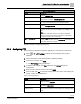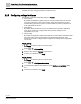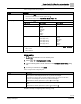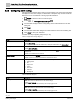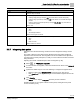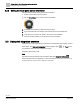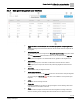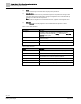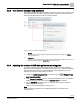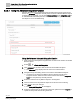Engineering Documentation
Table Of Contents
- Copyright Notice
- 1 About this document
- 2 Desigo Control Point Operation engineering topics
- 2.1 Tool-free configuration of a Desigo Control Point device
- 2.1.1 Connecting to the Desigo Control Point device
- 2.1.2 Performing the initial login
- 2.1.3 Configuring the Network port for IP (PXG3.Wx00 and PXM… touch panel)
- 2.1.4 Activating the application (PXG3.Wx00 and PXM… touch panel)
- 2.1.5 Assigning devices to the Desigo Control Point device
- 2.1.6 Updating the Network port for a browser connection (PXM… touch panel)
- 2.1.7 Subscribing to the time master and time synchronization for Assigned devices
- 2.1.8 Configuring for kiosk graphics on a touch panel
- 2.2 Tool-free commissioning of the Operation application
- 2.3 Data point integration overview
- 2.4 Plant view Tools
- 2.4.1 Using the graphics wizard to create a graphic
- 2.4.2 Editing a graphic
- 2.4.3 Removing a graphic
- 2.4.4 Displaying the URL of a graphic
- 2.4.5 Exporting graphics for sharing across jobs
- 2.4.6 Importing graphics
- 2.4.7 Enabling graphics and kiosks for room users to view
- 2.4.8 Defining graphics as a startup page
- 2.5 Working with kiosk graphics
- 2.6 Using engineering notations
- 2.1 Tool-free configuration of a Desigo Control Point device
- 3 Graphics engineering with Graphics Builder
- 3.1 Graphics Builder overview
- 3.2 Using the Builder pane tools
- 3.3 Graphics libraries
- 3.4 Workflows
- 3.5 Working with dashboards
- 3.5.1 The Facility manager dashboard user interface
- 3.5.2 The Public dashboard user interface
- 3.5.3 Adding and editing a text box
- 3.5.4 Adding or replacing a background image
- 3.5.5 Adding information from a trended data point
- 3.5.6 Adding external media to a dashboard
- 3.5.7 Working with gauges
- 3.5.8 Editing charts
- 3.6 Creating end-user room graphics
- 3.7 Advanced functionality
- 4 Tips and tricks
- 4.1 Updates required after a time zone change
- 4.2 APPLY BATCH TAGS > Custom Filter button is reserved for future use
- 4.3 Graphic components within models cannot be modified
- 4.4 A graphic with relative binding that includes data points from different branches of the hierarchy cannot be created at the Root level
- 4.5 Relative hyperlinks cannot be added to a graphic at the Root level
- 4.6 Relative hyperlinks in a graphic are broken if the graphic is engineered offline and then imported to another device
- 4.7 Haystack interface
- 4.8 Automatic logout from the Operation application causes Graphics Builder to temporarily stop working
- Index
Desigo Control Point Operation engineering topics
Data point integration overview
28 | 138
Siemens
A6V11211560_enUS_b
Building Technologies
2019-01-15
⑨
Filled
Percent of the Desigo Control Point device capacity used by this device.
⑩
Integration level
This selection determines how many DXR BACnet objects are imported into the Desigo Control
Point device during data point integration. Change the integration level for an individual DXR by
selecting a new value from the drop-down list.
Note
All data points are integrated for non-DXR BACnet devices, regardless of the integration level.
⑪
Advanced
Select Advanced to manually integrate or remove individual BACnet objects for a device.
Table 7: Device state indications.
Device state
Description
Caching
The Desigo Control Point device is loading objects into memory in
preparation for data point integration. All available devices are
automatically cached and reach the Ready state when the Data point
integration function opens.
Caching error
An error occurred while the Desigo Control Point device was loading
objects into memory.
Not available
The device is disconnected or not functioning.
Ready
The device is ready, cached and available for data point integration.
Table 8: Status indications.
Status
Description
Integrated
Data points from the device have been successfully integrated.
Integration error
An error occurred while integrating data points from the device.
Integration outdated
Data points from the device were previously integrated, but the current
device attributes do not match the Operation database.
Not integrated
Data points from the device have not been integrated.
Integrating
Data points from the device are in the process of being integrated.
Capacity exceeded
The number of data points being integrated exceeds device capacity.