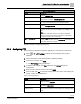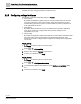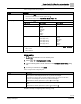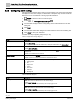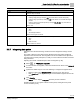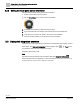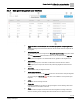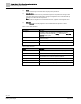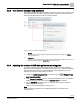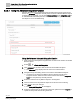Engineering Documentation
Table Of Contents
- Copyright Notice
- 1 About this document
- 2 Desigo Control Point Operation engineering topics
- 2.1 Tool-free configuration of a Desigo Control Point device
- 2.1.1 Connecting to the Desigo Control Point device
- 2.1.2 Performing the initial login
- 2.1.3 Configuring the Network port for IP (PXG3.Wx00 and PXM… touch panel)
- 2.1.4 Activating the application (PXG3.Wx00 and PXM… touch panel)
- 2.1.5 Assigning devices to the Desigo Control Point device
- 2.1.6 Updating the Network port for a browser connection (PXM… touch panel)
- 2.1.7 Subscribing to the time master and time synchronization for Assigned devices
- 2.1.8 Configuring for kiosk graphics on a touch panel
- 2.2 Tool-free commissioning of the Operation application
- 2.3 Data point integration overview
- 2.4 Plant view Tools
- 2.4.1 Using the graphics wizard to create a graphic
- 2.4.2 Editing a graphic
- 2.4.3 Removing a graphic
- 2.4.4 Displaying the URL of a graphic
- 2.4.5 Exporting graphics for sharing across jobs
- 2.4.6 Importing graphics
- 2.4.7 Enabling graphics and kiosks for room users to view
- 2.4.8 Defining graphics as a startup page
- 2.5 Working with kiosk graphics
- 2.6 Using engineering notations
- 2.1 Tool-free configuration of a Desigo Control Point device
- 3 Graphics engineering with Graphics Builder
- 3.1 Graphics Builder overview
- 3.2 Using the Builder pane tools
- 3.3 Graphics libraries
- 3.4 Workflows
- 3.5 Working with dashboards
- 3.5.1 The Facility manager dashboard user interface
- 3.5.2 The Public dashboard user interface
- 3.5.3 Adding and editing a text box
- 3.5.4 Adding or replacing a background image
- 3.5.5 Adding information from a trended data point
- 3.5.6 Adding external media to a dashboard
- 3.5.7 Working with gauges
- 3.5.8 Editing charts
- 3.6 Creating end-user room graphics
- 3.7 Advanced functionality
- 4 Tips and tricks
- 4.1 Updates required after a time zone change
- 4.2 APPLY BATCH TAGS > Custom Filter button is reserved for future use
- 4.3 Graphic components within models cannot be modified
- 4.4 A graphic with relative binding that includes data points from different branches of the hierarchy cannot be created at the Root level
- 4.5 Relative hyperlinks cannot be added to a graphic at the Root level
- 4.6 Relative hyperlinks in a graphic are broken if the graphic is engineered offline and then imported to another device
- 4.7 Haystack interface
- 4.8 Automatic logout from the Operation application causes Graphics Builder to temporarily stop working
- Index
Desigo Control Point Operation engineering topics
Tool-free commissioning of the Operation application
25 | 138
Siemens
A6V11211560_enUS_b
Building Technologies
2019-01-15
Setting
Description
Days
Route alarms on the selected day(s) during the selected time range.
Default: No days are selected
Priority range
Priority or range of priorities where:
● Entering a single priority (for example, 100) only routes alarms or events of that priority.
● Entering a range of priorities (for example, 1-255) routes alarms or events within that range of
priorities
● Entering a selection of individual priorities (for example 100, 200, 255) only routes alarms or
events of these priorities.
Default: 1-255
Type
The type of alarm events that the email recipients receive. Options are:
● Alarm
● Event
● Acknowledgement/Reset
Default: All event types are selected
State
The alarm state values that the email recipients receive. Options are:
● Alarm
● Fault
● Return to normal
Default: All states are selected
2.2.7 Integrating data points
Data points from the devices being monitored must be integrated to Desigo Control
Point.
The model of Desigo Control Point device determines the total number of BACnet
objects that can be monitored. The integration level for each DXR can be adjusted to
only import the necessary data points, so that you can increase the number of devices
being monitored.
Adjusting the number of DXR data points that are integrated [➙ 29]
1. Select > > Data point integration.
2. To select devices for integration, select the individual check boxes or the Select all
check box.
3.
(Optional for DXRs only)
Do one of the following to change the integration level:
– Select an option in the Integration level drop-down list for each device
– Click Apply to all in the page heading to use the default integration level for all
devices.
4. Click Integrate.
The Status column displays Integrated when the process is finished.
Possible next step: If your system contains a touch panel, Setting the touch panel
screen orientation [➙ 26]