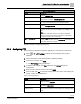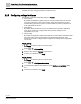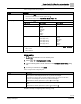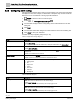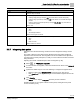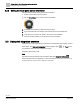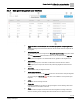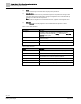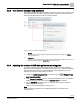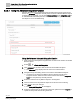Engineering Documentation
Table Of Contents
- Copyright Notice
- 1 About this document
- 2 Desigo Control Point Operation engineering topics
- 2.1 Tool-free configuration of a Desigo Control Point device
- 2.1.1 Connecting to the Desigo Control Point device
- 2.1.2 Performing the initial login
- 2.1.3 Configuring the Network port for IP (PXG3.Wx00 and PXM… touch panel)
- 2.1.4 Activating the application (PXG3.Wx00 and PXM… touch panel)
- 2.1.5 Assigning devices to the Desigo Control Point device
- 2.1.6 Updating the Network port for a browser connection (PXM… touch panel)
- 2.1.7 Subscribing to the time master and time synchronization for Assigned devices
- 2.1.8 Configuring for kiosk graphics on a touch panel
- 2.2 Tool-free commissioning of the Operation application
- 2.3 Data point integration overview
- 2.4 Plant view Tools
- 2.4.1 Using the graphics wizard to create a graphic
- 2.4.2 Editing a graphic
- 2.4.3 Removing a graphic
- 2.4.4 Displaying the URL of a graphic
- 2.4.5 Exporting graphics for sharing across jobs
- 2.4.6 Importing graphics
- 2.4.7 Enabling graphics and kiosks for room users to view
- 2.4.8 Defining graphics as a startup page
- 2.5 Working with kiosk graphics
- 2.6 Using engineering notations
- 2.1 Tool-free configuration of a Desigo Control Point device
- 3 Graphics engineering with Graphics Builder
- 3.1 Graphics Builder overview
- 3.2 Using the Builder pane tools
- 3.3 Graphics libraries
- 3.4 Workflows
- 3.5 Working with dashboards
- 3.5.1 The Facility manager dashboard user interface
- 3.5.2 The Public dashboard user interface
- 3.5.3 Adding and editing a text box
- 3.5.4 Adding or replacing a background image
- 3.5.5 Adding information from a trended data point
- 3.5.6 Adding external media to a dashboard
- 3.5.7 Working with gauges
- 3.5.8 Editing charts
- 3.6 Creating end-user room graphics
- 3.7 Advanced functionality
- 4 Tips and tricks
- 4.1 Updates required after a time zone change
- 4.2 APPLY BATCH TAGS > Custom Filter button is reserved for future use
- 4.3 Graphic components within models cannot be modified
- 4.4 A graphic with relative binding that includes data points from different branches of the hierarchy cannot be created at the Root level
- 4.5 Relative hyperlinks cannot be added to a graphic at the Root level
- 4.6 Relative hyperlinks in a graphic are broken if the graphic is engineered offline and then imported to another device
- 4.7 Haystack interface
- 4.8 Automatic logout from the Operation application causes Graphics Builder to temporarily stop working
- Index
Desigo Control Point Operation engineering topics
Tool-free commissioning of the Operation application
24 | 138
Siemens
A6V11211560_enUS_b
Building Technologies
2019-01-15
2.2.6 Configuring alarm routing
This procedure configures alarm routing so that recipients only receive the information
that applies to them. For example, a selected list of recipients only receives emails for
alarms that occur on weekends or during a specific timeframe.
Alarms is selected in the core function pane.
1. Select > > Configure alarm routing > .
2. Use the Table
Configure alarm routing dialog box
to make selections in the first
dialog box.
3. Click Next.
4. Use the Table
Alarm filter dialog box
to make selections in the second dialog box.
5. Click Apply to save your selections.
Possible next step: Integrating data points [➙ 25]
Table 5: Configure alarm routing dialog box.
Setting
Description
Name
Name of the alarm routing configuration.
Default: Alarm routing
If a configuration is saved with the default name, subsequent default names are Alarm routing
n
.
Email subject
The email subject line for the routed alarm.
Default: Alarm notifications
Email recipients
Select one or more email addresses from the predefined list. Press CTRL and click to select
multiple items.
Default: No email addresses are selected
Select all contents check box
Select to include all the Contents fields in the routed emails.
Default: Check box is selected and all fields are included in the email.
Contents
A list of predefined alarm fields that can be included in the body of the email. Fields include:
● Initiating device
● Site
● Object name
● Priority
● Alarm state
● Date/Time
● Message text
Table 6: Alarm filter dialog box.
Setting
Description
Time range
Start
Route alarms that occur after this time on the selected day(s).
Default: 8:00 or 8:00 AM
Time is displayed in the format selected by the currently logged in user.
End
Route alarms that occur before this time on the selected day(s).
Default: 17:00 or 5:00 PM
Time is displayed in the format selected by the currently logged in user.