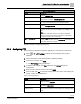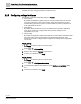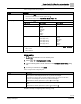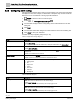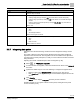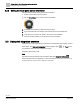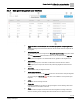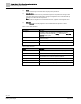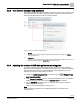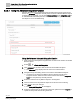Engineering Documentation
Table Of Contents
- Copyright Notice
- 1 About this document
- 2 Desigo Control Point Operation engineering topics
- 2.1 Tool-free configuration of a Desigo Control Point device
- 2.1.1 Connecting to the Desigo Control Point device
- 2.1.2 Performing the initial login
- 2.1.3 Configuring the Network port for IP (PXG3.Wx00 and PXM… touch panel)
- 2.1.4 Activating the application (PXG3.Wx00 and PXM… touch panel)
- 2.1.5 Assigning devices to the Desigo Control Point device
- 2.1.6 Updating the Network port for a browser connection (PXM… touch panel)
- 2.1.7 Subscribing to the time master and time synchronization for Assigned devices
- 2.1.8 Configuring for kiosk graphics on a touch panel
- 2.2 Tool-free commissioning of the Operation application
- 2.3 Data point integration overview
- 2.4 Plant view Tools
- 2.4.1 Using the graphics wizard to create a graphic
- 2.4.2 Editing a graphic
- 2.4.3 Removing a graphic
- 2.4.4 Displaying the URL of a graphic
- 2.4.5 Exporting graphics for sharing across jobs
- 2.4.6 Importing graphics
- 2.4.7 Enabling graphics and kiosks for room users to view
- 2.4.8 Defining graphics as a startup page
- 2.5 Working with kiosk graphics
- 2.6 Using engineering notations
- 2.1 Tool-free configuration of a Desigo Control Point device
- 3 Graphics engineering with Graphics Builder
- 3.1 Graphics Builder overview
- 3.2 Using the Builder pane tools
- 3.3 Graphics libraries
- 3.4 Workflows
- 3.5 Working with dashboards
- 3.5.1 The Facility manager dashboard user interface
- 3.5.2 The Public dashboard user interface
- 3.5.3 Adding and editing a text box
- 3.5.4 Adding or replacing a background image
- 3.5.5 Adding information from a trended data point
- 3.5.6 Adding external media to a dashboard
- 3.5.7 Working with gauges
- 3.5.8 Editing charts
- 3.6 Creating end-user room graphics
- 3.7 Advanced functionality
- 4 Tips and tricks
- 4.1 Updates required after a time zone change
- 4.2 APPLY BATCH TAGS > Custom Filter button is reserved for future use
- 4.3 Graphic components within models cannot be modified
- 4.4 A graphic with relative binding that includes data points from different branches of the hierarchy cannot be created at the Root level
- 4.5 Relative hyperlinks cannot be added to a graphic at the Root level
- 4.6 Relative hyperlinks in a graphic are broken if the graphic is engineered offline and then imported to another device
- 4.7 Haystack interface
- 4.8 Automatic logout from the Operation application causes Graphics Builder to temporarily stop working
- Index
Desigo Control Point Operation engineering topics
Tool-free commissioning of the Operation application
23 | 138
Siemens
A6V11211560_enUS_b
Building Technologies
2019-01-15
Table 3: Configure alarm history dialog box.
Setting
Description
Purge if older than
The default setting is 1 year.
● Amount field: Valid entries are numbers greater than 0.
● Unit of measure drop-down list: Days, Weeks, Months, Years or All.
Time for purge
The default setting is Daily, –, –.
If Field 1 is …
Field 2 options
Field 3 options
Daily
–
–
Weekly
Monday
Tuesday
Wednesday
Thursday
Friday
Saturday
Sunday
–
Monthly
Week 1 (Days 1-7)
Week 2 (Days 8-14)
Week 3 (Days 15-21)
Week 4 (Days 22-28)
Week 5 (Days 29-31)
Monday
Tuesday
Wednesday
Thursday
Friday
Saturday
Sunday
Time
Displayed in the format selected by the currently logged in user. The default setting is 22:00 or 10:00 PM.
● Field 1: Hours
● Field 2: Minutes
Alarm routing
Alarms is selected in the core function pane.
1. Select > > Configure alarm routing.
2. Use the following table to make selections in the Configure alarm routing dialog
box.
3. To save your selections, click Apply.
Table 4: Configure alarm routing dialog box.
Setting
Description
Max. number of resend attempts
The maximum number of times the application attempts to send an alarm notification email if the
alarm requires an acknowledgement and it has not yet been acknowledged.
If the object is no longer in alarm, an alarm notification email is not resent even if the alarm
requires an acknowledgement, but it has not yet been acknowledged.
Valid entries are numbers greater than or equal to 0. The default is 3.
Retry interval (minutes)
The number of minutes the application waits before resending an email for an unacknowledged
alarm.
Valid entries are numbers greater than or equal to 1. The default is 15.
Possible next step: Configuring alarm routing [➙ 24]