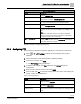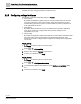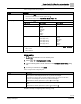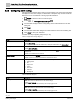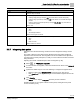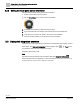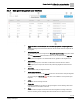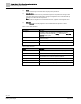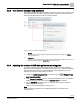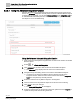Engineering Documentation
Table Of Contents
- Copyright Notice
- 1 About this document
- 2 Desigo Control Point Operation engineering topics
- 2.1 Tool-free configuration of a Desigo Control Point device
- 2.1.1 Connecting to the Desigo Control Point device
- 2.1.2 Performing the initial login
- 2.1.3 Configuring the Network port for IP (PXG3.Wx00 and PXM… touch panel)
- 2.1.4 Activating the application (PXG3.Wx00 and PXM… touch panel)
- 2.1.5 Assigning devices to the Desigo Control Point device
- 2.1.6 Updating the Network port for a browser connection (PXM… touch panel)
- 2.1.7 Subscribing to the time master and time synchronization for Assigned devices
- 2.1.8 Configuring for kiosk graphics on a touch panel
- 2.2 Tool-free commissioning of the Operation application
- 2.3 Data point integration overview
- 2.4 Plant view Tools
- 2.4.1 Using the graphics wizard to create a graphic
- 2.4.2 Editing a graphic
- 2.4.3 Removing a graphic
- 2.4.4 Displaying the URL of a graphic
- 2.4.5 Exporting graphics for sharing across jobs
- 2.4.6 Importing graphics
- 2.4.7 Enabling graphics and kiosks for room users to view
- 2.4.8 Defining graphics as a startup page
- 2.5 Working with kiosk graphics
- 2.6 Using engineering notations
- 2.1 Tool-free configuration of a Desigo Control Point device
- 3 Graphics engineering with Graphics Builder
- 3.1 Graphics Builder overview
- 3.2 Using the Builder pane tools
- 3.3 Graphics libraries
- 3.4 Workflows
- 3.5 Working with dashboards
- 3.5.1 The Facility manager dashboard user interface
- 3.5.2 The Public dashboard user interface
- 3.5.3 Adding and editing a text box
- 3.5.4 Adding or replacing a background image
- 3.5.5 Adding information from a trended data point
- 3.5.6 Adding external media to a dashboard
- 3.5.7 Working with gauges
- 3.5.8 Editing charts
- 3.6 Creating end-user room graphics
- 3.7 Advanced functionality
- 4 Tips and tricks
- 4.1 Updates required after a time zone change
- 4.2 APPLY BATCH TAGS > Custom Filter button is reserved for future use
- 4.3 Graphic components within models cannot be modified
- 4.4 A graphic with relative binding that includes data points from different branches of the hierarchy cannot be created at the Root level
- 4.5 Relative hyperlinks cannot be added to a graphic at the Root level
- 4.6 Relative hyperlinks in a graphic are broken if the graphic is engineered offline and then imported to another device
- 4.7 Haystack interface
- 4.8 Automatic logout from the Operation application causes Graphics Builder to temporarily stop working
- Index
Desigo Control Point Operation engineering topics
Tool-free commissioning of the Operation application
21 | 138
Siemens
A6V11211560_enUS_b
Building Technologies
2019-01-15
SMTP settings dialog box.
Setting
Description
SMTP server
The name of the SMTP server being used to route emails. For
example, smtp.gmail.com.
User name
The user name of an account that is allowed to send emails using the
SMTP server. For example, username@gmail.com.
Password
The password for the specified account that is allowed to send emails.
For security, the actual characters do not display in this field.
Sender
The email address from which all Operation emails are sent. For
example, server@sample.com.
Port number
Port used by the SMTP server. Ports 465 (default) and 587 are
supported. Contact your IT department for the proper settings at your
site.
Note
There are no restrictions on the port for the SMTP configuration.
However, many ISPs and hosting providers block or restrict SMTP
connections on port 25 due to security risks.
SSL and Plain text/TLS radio
buttons
Select the SSL radio button to use the SSL security protocol when
sending emails. Otherwise, select the Plain text/TLS radio button to
send emails without SSL encryption.
Possible next step: Configuring FTP [➙ 21]
2.2.4 Configuring FTP
This procedure configures the Operation application to save data to an FTP server.
1. Select > > FTP settings to display the FTP settings from the project
database.
2. Use the information in the following table to update the settings.
3. To save your changes, click Apply.
The FTP settings dialog box displays.
4. To test the FTP settings, click Test. Otherwise, click Cancel to finish the
configuration.
5. Enter the path of the file for the test and click Apply.
6. If the test fails, click OK to review the settings and fix any errors. If the settings are
correct, contact your IT department.
Table 2: FTP settings dialog box.
Setting
Description
FTP server
The IP address or DNS name of the FTP server that stores off-loaded
data. For example, ftps://Host.
User name
The user name of an account that is allowed to access the FTP server.
For example, Administrator.
Password and
Confirm password
Type and confirm a password that complies with the password policy
for your site. For security, the actual characters do not display in these
fields.