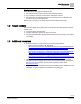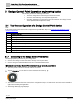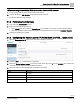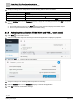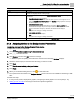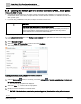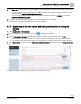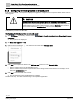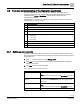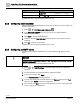Engineering Documentation
Table Of Contents
- Copyright Notice
- 1 About this document
- 2 Desigo Control Point Operation engineering topics
- 2.1 Tool-free configuration of a Desigo Control Point device
- 2.1.1 Connecting to the Desigo Control Point device
- 2.1.2 Performing the initial login
- 2.1.3 Configuring the Network port for IP (PXG3.Wx00 and PXM… touch panel)
- 2.1.4 Activating the application (PXG3.Wx00 and PXM… touch panel)
- 2.1.5 Assigning devices to the Desigo Control Point device
- 2.1.6 Updating the Network port for a browser connection (PXM… touch panel)
- 2.1.7 Subscribing to the time master and time synchronization for Assigned devices
- 2.1.8 Configuring for kiosk graphics on a touch panel
- 2.2 Tool-free commissioning of the Operation application
- 2.3 Data point integration overview
- 2.4 Plant view Tools
- 2.4.1 Using the graphics wizard to create a graphic
- 2.4.2 Editing a graphic
- 2.4.3 Removing a graphic
- 2.4.4 Displaying the URL of a graphic
- 2.4.5 Exporting graphics for sharing across jobs
- 2.4.6 Importing graphics
- 2.4.7 Enabling graphics and kiosks for room users to view
- 2.4.8 Defining graphics as a startup page
- 2.5 Working with kiosk graphics
- 2.6 Using engineering notations
- 2.1 Tool-free configuration of a Desigo Control Point device
- 3 Graphics engineering with Graphics Builder
- 3.1 Graphics Builder overview
- 3.2 Using the Builder pane tools
- 3.3 Graphics libraries
- 3.4 Workflows
- 3.5 Working with dashboards
- 3.5.1 The Facility manager dashboard user interface
- 3.5.2 The Public dashboard user interface
- 3.5.3 Adding and editing a text box
- 3.5.4 Adding or replacing a background image
- 3.5.5 Adding information from a trended data point
- 3.5.6 Adding external media to a dashboard
- 3.5.7 Working with gauges
- 3.5.8 Editing charts
- 3.6 Creating end-user room graphics
- 3.7 Advanced functionality
- 4 Tips and tricks
- 4.1 Updates required after a time zone change
- 4.2 APPLY BATCH TAGS > Custom Filter button is reserved for future use
- 4.3 Graphic components within models cannot be modified
- 4.4 A graphic with relative binding that includes data points from different branches of the hierarchy cannot be created at the Root level
- 4.5 Relative hyperlinks cannot be added to a graphic at the Root level
- 4.6 Relative hyperlinks in a graphic are broken if the graphic is engineered offline and then imported to another device
- 4.7 Haystack interface
- 4.8 Automatic logout from the Operation application causes Graphics Builder to temporarily stop working
- Index
Desigo Control Point Operation engineering topics
Tool-free configuration of a Desigo Control Point device
15 | 138
Siemens
A6V11211560_enUS_b
Building Technologies
2019-01-15
Setting
Description
Active system language
User interface language for the application.
Default: The language selected on the login page.
Object naming convention
Naming format of the BACnet objects. Only Hierarchical, standard names apply for Desigo
Control Point.
● Hierarchical, standard names (default)
Hierarchical naming concept where names are made up of room, room segment, etc. For
example, %R%'RHvacCoo'TCtlC'SpCCmf, where SpCCmf (cooling setpoint for comfort) is
the BACnet object.
● Abbreviated, standard names
Flat naming concept using only object names. For example, CMF CLG STPT. The
abbreviated name displays only for those objects defined in the library. (An abbreviated
name is not defined for all objects.) Otherwise, the hierarchical name displays.
Note
This option does not apply for Desigo Control Point.
● Local naming convention
User-defined names for the objects.
Note
This option does not apply for Desigo Control Point.
Select application
If the device contains multiple applications, select the Application type from the drop-down list.
2.1.5 Assigning devices to the Desigo Control Point device
Assigning devices to the Desigo Control Point device
Complete this procedure in ABT-SSA.
1. Select > Favorite commissioning > Discovered devices.
2. Click to activate Edit mode.
3. Click Discover and then click OK to clear the message.
While the system is updating, the work area is cleared and the message No items displays.
4. Select the check box(es) for the discovered device(s) you want to monitor.
5. Click Copy.
6. Click Favorite commissioning > Assigned devices.
7. Click Paste.
8. When you are finished adding devices, click to close Edit mode.
The copied devices are added to the Assigned devices structure and are now available for monitoring in ABT-
SSA.
Possible next steps:
● If using a touch panel to display kiosk graphics, Configuring for kiosk graphics on a touch panel [➙ 18].
● Setting up user accounts in the Desigo Control Point Operation application.