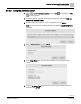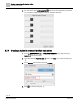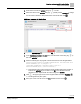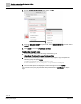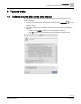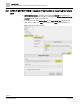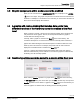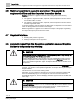Engineering Documentation
Table Of Contents
- Copyright Notice
- 1 About this document
- 2 Desigo Control Point Operation engineering topics
- 2.1 Tool-free configuration of a Desigo Control Point device
- 2.1.1 Connecting to the Desigo Control Point device
- 2.1.2 Performing the initial login
- 2.1.3 Configuring the Network port for IP (PXG3.Wx00 and PXM… touch panel)
- 2.1.4 Activating the application (PXG3.Wx00 and PXM… touch panel)
- 2.1.5 Assigning devices to the Desigo Control Point device
- 2.1.6 Updating the Network port for a browser connection (PXM… touch panel)
- 2.1.7 Subscribing to the time master and time synchronization for Assigned devices
- 2.1.8 Configuring for kiosk graphics on a touch panel
- 2.2 Tool-free commissioning of the Operation application
- 2.3 Data point integration overview
- 2.4 Plant view Tools
- 2.4.1 Using the graphics wizard to create a graphic
- 2.4.2 Editing a graphic
- 2.4.3 Removing a graphic
- 2.4.4 Displaying the URL of a graphic
- 2.4.5 Exporting graphics for sharing across jobs
- 2.4.6 Importing graphics
- 2.4.7 Enabling graphics and kiosks for room users to view
- 2.4.8 Defining graphics as a startup page
- 2.5 Working with kiosk graphics
- 2.6 Using engineering notations
- 2.1 Tool-free configuration of a Desigo Control Point device
- 3 Graphics engineering with Graphics Builder
- 3.1 Graphics Builder overview
- 3.2 Using the Builder pane tools
- 3.3 Graphics libraries
- 3.4 Workflows
- 3.5 Working with dashboards
- 3.5.1 The Facility manager dashboard user interface
- 3.5.2 The Public dashboard user interface
- 3.5.3 Adding and editing a text box
- 3.5.4 Adding or replacing a background image
- 3.5.5 Adding information from a trended data point
- 3.5.6 Adding external media to a dashboard
- 3.5.7 Working with gauges
- 3.5.8 Editing charts
- 3.6 Creating end-user room graphics
- 3.7 Advanced functionality
- 4 Tips and tricks
- 4.1 Updates required after a time zone change
- 4.2 APPLY BATCH TAGS > Custom Filter button is reserved for future use
- 4.3 Graphic components within models cannot be modified
- 4.4 A graphic with relative binding that includes data points from different branches of the hierarchy cannot be created at the Root level
- 4.5 Relative hyperlinks cannot be added to a graphic at the Root level
- 4.6 Relative hyperlinks in a graphic are broken if the graphic is engineered offline and then imported to another device
- 4.7 Haystack interface
- 4.8 Automatic logout from the Operation application causes Graphics Builder to temporarily stop working
- Index
Tips and tricks
Relative hyperlinks in a graphic are broken if the graphic is engineered offline and then imported to another device
136 | 138
Siemens
A6V11211560_enUS_b
Building Technologies
2019-01-15
4.6 Relative hyperlinks in a graphic are broken if the graphic is
engineered offline and then imported to another device
Relative hyperlinks in a graphic are broken when using either of the following
workflows:
● The graphic is engineered offline, exported, and then imported to another device
that is either offline or online.
● The graphic is engineered online, exported, and then imported to another device
that was engineered offline.
To fix the hyperlinks, open the graphic for editing after it is imported to the new device.
Then use the hyperlink tool to set the correct target.
Relative hyperlinks in a graphic are not broken if all steps of the graphic engineering
and export and import process are done online.
4.7 Haystack interface
● Reading data points is supported.
● Writing to data points is not supported.
4.8 Automatic logout from the Operation application causes Graphics
Builder to temporarily stop working
CAUTION
When working online in Graphics Builder, if the program appears to stop working, do
not close the program! You will lose your work!
Graphics Builder appears to stop working if you are automatically logged out of the
Operation application. Should this happen, navigate to the Plant view window and
login to the Operation application again. All Graphics Builder features will then work
as expected.
When working online in Graphics Builder, the best practice is to keep Plant view open.
However, your session in the Operation application is not kept “alive” by the activity in
Graphics Builder.
This issue does not occur when working offline.
Optionally, you can configure a separate user account for engineering graphics that
does not automatically log out. To configure the user account so that it is never
automatically logged out, see the
Managing automatic logout
section of the ABT-Site
online help.
CAUTION
When creating user accounts that do not automatically log off, restrict system access
to specific functions.
To prevent unauthorized access to other system functions, create separate user
accounts for engineering graphics and operating a kiosk.