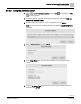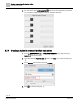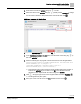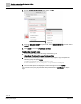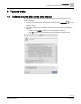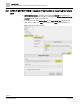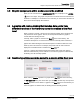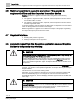Engineering Documentation
Table Of Contents
- Copyright Notice
- 1 About this document
- 2 Desigo Control Point Operation engineering topics
- 2.1 Tool-free configuration of a Desigo Control Point device
- 2.1.1 Connecting to the Desigo Control Point device
- 2.1.2 Performing the initial login
- 2.1.3 Configuring the Network port for IP (PXG3.Wx00 and PXM… touch panel)
- 2.1.4 Activating the application (PXG3.Wx00 and PXM… touch panel)
- 2.1.5 Assigning devices to the Desigo Control Point device
- 2.1.6 Updating the Network port for a browser connection (PXM… touch panel)
- 2.1.7 Subscribing to the time master and time synchronization for Assigned devices
- 2.1.8 Configuring for kiosk graphics on a touch panel
- 2.2 Tool-free commissioning of the Operation application
- 2.3 Data point integration overview
- 2.4 Plant view Tools
- 2.4.1 Using the graphics wizard to create a graphic
- 2.4.2 Editing a graphic
- 2.4.3 Removing a graphic
- 2.4.4 Displaying the URL of a graphic
- 2.4.5 Exporting graphics for sharing across jobs
- 2.4.6 Importing graphics
- 2.4.7 Enabling graphics and kiosks for room users to view
- 2.4.8 Defining graphics as a startup page
- 2.5 Working with kiosk graphics
- 2.6 Using engineering notations
- 2.1 Tool-free configuration of a Desigo Control Point device
- 3 Graphics engineering with Graphics Builder
- 3.1 Graphics Builder overview
- 3.2 Using the Builder pane tools
- 3.3 Graphics libraries
- 3.4 Workflows
- 3.5 Working with dashboards
- 3.5.1 The Facility manager dashboard user interface
- 3.5.2 The Public dashboard user interface
- 3.5.3 Adding and editing a text box
- 3.5.4 Adding or replacing a background image
- 3.5.5 Adding information from a trended data point
- 3.5.6 Adding external media to a dashboard
- 3.5.7 Working with gauges
- 3.5.8 Editing charts
- 3.6 Creating end-user room graphics
- 3.7 Advanced functionality
- 4 Tips and tricks
- 4.1 Updates required after a time zone change
- 4.2 APPLY BATCH TAGS > Custom Filter button is reserved for future use
- 4.3 Graphic components within models cannot be modified
- 4.4 A graphic with relative binding that includes data points from different branches of the hierarchy cannot be created at the Root level
- 4.5 Relative hyperlinks cannot be added to a graphic at the Root level
- 4.6 Relative hyperlinks in a graphic are broken if the graphic is engineered offline and then imported to another device
- 4.7 Haystack interface
- 4.8 Automatic logout from the Operation application causes Graphics Builder to temporarily stop working
- Index
Tips and tricks
Graphic components within models cannot be modified
135 | 138
Siemens
A6V11211560_enUS_b
Building Technologies
2019-01-15
4.3 Graphic components within models cannot be modified
When you use a model from the COMPONENTS view, it displays in the LAYERS
view as one object. The graphic components in the model cannot be selected and
modified. For example, if a model with a fan is selected, you cannot select the states in
which the fan should display with animation.
4.4 A graphic with relative binding that includes data points from
different branches of the hierarchy cannot be created at the Root
level
When a graphic is created, a virtual point is included by default, which represents the
root parent node for the graphic. That is, the virtual point identifies the graphic’s
context within the building structure.
Currently, when a graphic is created at the Root level of the hierarchy, this
contextual virtual point is not created and it cannot be manually added. Therefore, a
graphic with
relative binding
that includes data points from different branches of the
hierarchy cannot be created. For example, data points from two sites cannot be
displayed in a dashboard that is created at the Root level.
However, a graphic with
absolute binding
that includes data points from different
branches of the hierarchy can be created. To use reuse the graphic at a different site,
the binding must be manually updated.
4.5 Relative hyperlinks cannot be added to a graphic at the Root level
When adding a Relative hyperlink to a graphic at the Root level of the hierarchy,
the Add hyperlinks dialog box closes when you click OK in the first step of the process.
Specific hyperlinks can be added to a graphic at the Root level of the hierarchy. To
reuse the graphic at a different site, the binding must be manually updated.