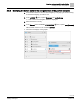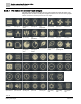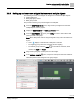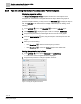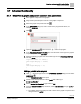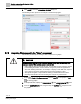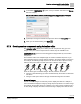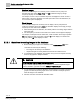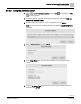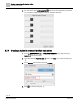Engineering Documentation
Table Of Contents
- Copyright Notice
- 1 About this document
- 2 Desigo Control Point Operation engineering topics
- 2.1 Tool-free configuration of a Desigo Control Point device
- 2.1.1 Connecting to the Desigo Control Point device
- 2.1.2 Performing the initial login
- 2.1.3 Configuring the Network port for IP (PXG3.Wx00 and PXM… touch panel)
- 2.1.4 Activating the application (PXG3.Wx00 and PXM… touch panel)
- 2.1.5 Assigning devices to the Desigo Control Point device
- 2.1.6 Updating the Network port for a browser connection (PXM… touch panel)
- 2.1.7 Subscribing to the time master and time synchronization for Assigned devices
- 2.1.8 Configuring for kiosk graphics on a touch panel
- 2.2 Tool-free commissioning of the Operation application
- 2.3 Data point integration overview
- 2.4 Plant view Tools
- 2.4.1 Using the graphics wizard to create a graphic
- 2.4.2 Editing a graphic
- 2.4.3 Removing a graphic
- 2.4.4 Displaying the URL of a graphic
- 2.4.5 Exporting graphics for sharing across jobs
- 2.4.6 Importing graphics
- 2.4.7 Enabling graphics and kiosks for room users to view
- 2.4.8 Defining graphics as a startup page
- 2.5 Working with kiosk graphics
- 2.6 Using engineering notations
- 2.1 Tool-free configuration of a Desigo Control Point device
- 3 Graphics engineering with Graphics Builder
- 3.1 Graphics Builder overview
- 3.2 Using the Builder pane tools
- 3.3 Graphics libraries
- 3.4 Workflows
- 3.5 Working with dashboards
- 3.5.1 The Facility manager dashboard user interface
- 3.5.2 The Public dashboard user interface
- 3.5.3 Adding and editing a text box
- 3.5.4 Adding or replacing a background image
- 3.5.5 Adding information from a trended data point
- 3.5.6 Adding external media to a dashboard
- 3.5.7 Working with gauges
- 3.5.8 Editing charts
- 3.6 Creating end-user room graphics
- 3.7 Advanced functionality
- 4 Tips and tricks
- 4.1 Updates required after a time zone change
- 4.2 APPLY BATCH TAGS > Custom Filter button is reserved for future use
- 4.3 Graphic components within models cannot be modified
- 4.4 A graphic with relative binding that includes data points from different branches of the hierarchy cannot be created at the Root level
- 4.5 Relative hyperlinks cannot be added to a graphic at the Root level
- 4.6 Relative hyperlinks in a graphic are broken if the graphic is engineered offline and then imported to another device
- 4.7 Haystack interface
- 4.8 Automatic logout from the Operation application causes Graphics Builder to temporarily stop working
- Index
Graphics engineering with Graphics Builder
Advanced functionality
127 | 138
Siemens
A6V11211560_enUS_b
Building Technologies
2019-01-15
4. In the BASIC PROPERTIES pane, enter your IP/URL video link in the Source
field. For example,
http://pr_nh_webcam.axiscam.net:8000/mjpg/video.mjpg?resolution=704x480
5.
(Optional)
To change the refresh rate, adjust the value in the Delay (Ms) field.
6. When you are finished editing, click SAVE .
3.7.3 Creating custom components using Animation editor
The Animation editor allows you to create your own components using your own
images. Once your custom components are created, they are available in the
COMPONENTS pane and can be dragged-and-dropped like any of the built-in
components.
The Animation editor uses multiple images to create an animated sequence. If you
select multiple images for a single state of animation, the images display in sequence.
For example, the following image sequence can be used to show a person running
when the data point is ON or the data point value is within a certain range.
There are three types of animated images: Numeric, Boolean, and Enum.
● The type of animated image you select is determined by the number of states that
are shown.
● The type of data point used and the type of animated image are not related.
Numeric images
Numeric animated images are commonly used to display the status of a damper or
coil. The animation displays an image (or image sequence) based on a number range.
For example, the operating range for a damper is 0 to 100%. Image 1 displays from 0
to 30%, Image 2 displays from 30% to 60% and Image 3 displays from 60% to 100%.