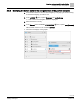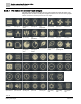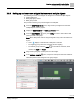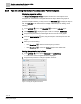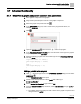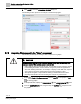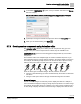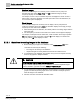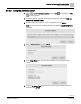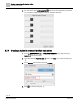Engineering Documentation
Table Of Contents
- Copyright Notice
- 1 About this document
- 2 Desigo Control Point Operation engineering topics
- 2.1 Tool-free configuration of a Desigo Control Point device
- 2.1.1 Connecting to the Desigo Control Point device
- 2.1.2 Performing the initial login
- 2.1.3 Configuring the Network port for IP (PXG3.Wx00 and PXM… touch panel)
- 2.1.4 Activating the application (PXG3.Wx00 and PXM… touch panel)
- 2.1.5 Assigning devices to the Desigo Control Point device
- 2.1.6 Updating the Network port for a browser connection (PXM… touch panel)
- 2.1.7 Subscribing to the time master and time synchronization for Assigned devices
- 2.1.8 Configuring for kiosk graphics on a touch panel
- 2.2 Tool-free commissioning of the Operation application
- 2.3 Data point integration overview
- 2.4 Plant view Tools
- 2.4.1 Using the graphics wizard to create a graphic
- 2.4.2 Editing a graphic
- 2.4.3 Removing a graphic
- 2.4.4 Displaying the URL of a graphic
- 2.4.5 Exporting graphics for sharing across jobs
- 2.4.6 Importing graphics
- 2.4.7 Enabling graphics and kiosks for room users to view
- 2.4.8 Defining graphics as a startup page
- 2.5 Working with kiosk graphics
- 2.6 Using engineering notations
- 2.1 Tool-free configuration of a Desigo Control Point device
- 3 Graphics engineering with Graphics Builder
- 3.1 Graphics Builder overview
- 3.2 Using the Builder pane tools
- 3.3 Graphics libraries
- 3.4 Workflows
- 3.5 Working with dashboards
- 3.5.1 The Facility manager dashboard user interface
- 3.5.2 The Public dashboard user interface
- 3.5.3 Adding and editing a text box
- 3.5.4 Adding or replacing a background image
- 3.5.5 Adding information from a trended data point
- 3.5.6 Adding external media to a dashboard
- 3.5.7 Working with gauges
- 3.5.8 Editing charts
- 3.6 Creating end-user room graphics
- 3.7 Advanced functionality
- 4 Tips and tricks
- 4.1 Updates required after a time zone change
- 4.2 APPLY BATCH TAGS > Custom Filter button is reserved for future use
- 4.3 Graphic components within models cannot be modified
- 4.4 A graphic with relative binding that includes data points from different branches of the hierarchy cannot be created at the Root level
- 4.5 Relative hyperlinks cannot be added to a graphic at the Root level
- 4.6 Relative hyperlinks in a graphic are broken if the graphic is engineered offline and then imported to another device
- 4.7 Haystack interface
- 4.8 Automatic logout from the Operation application causes Graphics Builder to temporarily stop working
- Index
Graphics engineering with Graphics Builder
Advanced functionality
125 | 138
Siemens
A6V11211560_enUS_b
Building Technologies
2019-01-15
3.7 Advanced functionality
3.7.1 Show/Hide a graphic component based on data point status
1. Add a graphic component to the graphic.
2. Drag-and-drop the data point to bind it to the graphic component.
3. Select the graphic component and click .
4. In the ADD TAGS dialog box, enter a name for the program that will run, for
example, alarmIcon.
5. Click .
6. Open the PROGRAMS pane and click to add a new program.
7. In the PROGRAM TARGET FILTER field, enter the name of the tag for the graphic
component. (In this case, alarmIcon.)
8. Paste the following program code for boolean logic into the PROGRAM EDITOR
and click SAVE.
if(point.curVal === false) {
this.style.display = "none";
}
else {
this.style.display = "";
}
Adding a variable to the program
1. Click in the upper right corner of the PROGRAM EDITOR dialog box and select
VARIABLES .
The PROGRAM VARS pane opens.
2. Create a new virtual point that is named point with a filter tag of
id==$virtualPointRef.
3. Set the Invokes the Function? toggle switch to ON.
4. From the SELECT EVENT drop-down list, select TAG CHANGE and type curVal in
the field.
The variable looks at the data point that is bound to the graphic component and
changes based on curVal.