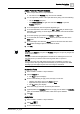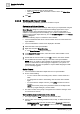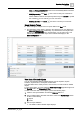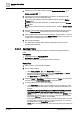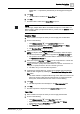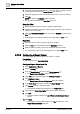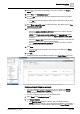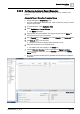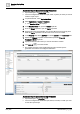User Manual
Operating Step
-
by
-
Step
Reports
2
96 | 352 A6V10415471_en_a_40
3. For Events and Event Details table only, select the column on which you want
to apply the time filter from the Select Column drop-down list.
4. Select the appropriate values for Date/Time type: Exact, Custom, or Relative.
5. Click OK.
NOTE: By default, the Unlimited option is selected.
a The Time filter is added in the Time Filter group box.
Graphics Filter
1. Select the report to which you want to apply the graphics filter.
2. Assign the name filter of the object whose graphics and view ports you want to
display in the report output.
3. Select the All Related Graphics check box from the Graphics group box in the
Filter tab.
a All the graphics and viewports related to the object display in Run mode.
Row Filter
1. Select the report to which you want to apply the row filter.
2. Click the Filter tab and thereafter select the Row filter check box.
3. Enter the desired number of rows to be displayed in the report output.
a The configured number of rows are displayed for the table in Run mode.
2.5.3.5 Configuring a Report Output
You can configure the report output to a file, email, or a printer.
Prerequisites:
● System Browser is in Application View.
Configure Report Output as a File
1. Select Applications > Reports.
2. Click the Settings tab.
3. From the Report Output group box, click Dialog Launcher .
a The Report Output Definition dialog box displays.
4. Select File as the destination type in the Destination types list.
5. Click Configure Folders.
a The Report Output Folders Configuration dialog box displays.
6. In the Folder Alias field, type a name for the Report Output folder.
7. Click Browse to select a destination folder.
a The selected destination path displays in the Folder Path field.
8.
(Optional)
In the Folder Description field, type the folder description.
9. Click New.
a The output folder is added to the List of Folders for the Report Output
section.
10. Click Close.
a The configured output folders display in the File drop-down list of the
Report Output Definition dialog box.