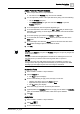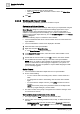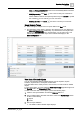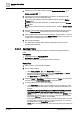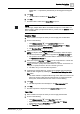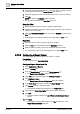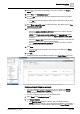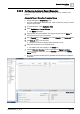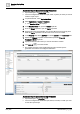User Manual
Operating Step
-
by
-
Step
Reports
2
A6V10415471_en_a_40 95 | 352
default filter *:* is replaced by the hierarchy of the dragged and dropped
object.
5. Click New.
a The Name filter is added to the Name Filter list.
6. Click OK.
a The Name filter is added to the Name Filter group box.
NOTE
:
You can apply multiple Name filters on all tables except for a Trends table. For
BACnet tables, applying multiple Name filters is possible, but the Children check
box is unavailable.
Condition Filter
1. Select a table in the report to which you want to apply the condition filter.
2. Do one of the following:
– Click Dialog Launcher in the Condition Filter group box.
– Right-click the selected table and select Condition Filter from Filters.
– Double-click inside the Condition Filter group box.
a The Condition Filter dialog box displays.
3. Select a column from the Available columns list.
NOTE: For Objects Table: A Type drop-down list displays. Select an object
from the list and click the Load button to populate the Available columns list.
a The operators and values associated with the selected column display in
the Operator and Values list.
4. Select the required Operator and Value from the respective lists. If values are
not displayed for the selected column, type in the value.
NOTE: You have to specify time related values in a 24-hour clock format. For
example, to specify the Source Time as 2.00 PM, type 14.00.
a Use AND, OR, () to form the Filter expression.
5.
(Optional)
For Objects table only, specify the acceptable age of the data on
which the filter is applied by selecting the Read data from field system older
than option.
a The value entered is compared with the age of the data in the cache. If the
data in the cache is older than the value entered, it is retrieved from the
field system; otherwise data from the cache is used for filtering.
6. Click Add.
a The filter expression formed displays in the Filter expression field.
7. Click OK.
a The filter expression is displayed in the Condition Filter group box.
Time Filter
1. Select a table in the report to which you want to apply the time filter.
2. Do one of the following:
– Click Dialog Launcher in the Time Filter group box.
– Right-click the selected table and select Time Filter from Filters.
– Double-click inside the Time Filter group box.
a The Time Filter dialog box displays.