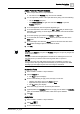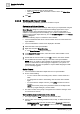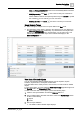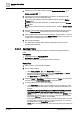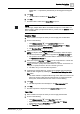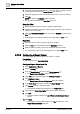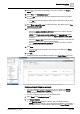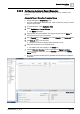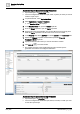User Manual
Operating Step
-
by
-
Step
Reports
2
94 | 352 A6V10415471_en_a_40
4. Generate an Excel or PDF output by clicking Create and view Excel or
Create and view PDF .
5. Depending on the type of data (Objects or Trends) to be displayed for the
deleted objects, perform the following steps:
a. To view activity related information of deleted objects, insert the Orphan
Activities table.
b. To view the event related information of deleted objects, insert the Orphan
Events table.
c. To view the trended information of deleted objects, insert the Orphan Trends
table.
6. Navigate to the location where you have saved the Excel or PDF file, and then
copy the Object Identifier of the deleted object whose data should display.
7. Add a condition filter to either the Orphan Activities, Orphan Events, or Orphan
Trends tables and set the value of the Object Identifier column to the value you
copied from the generated Excel or PDF file.
8. Run the report definition.
a The details of the deleted objects display depending on the value of the
specified Object Identifier.
2.5.3.4 Applying Filters
You can apply the following types of filters to condense the displayed data in a
report.
Prerequisites:
● System Browser is in Application View.
● Applications > Reports is selected.
● The report to which you want to apply the filter is selected.
Name Filter
1. Select a table or plot in the report definition.
2. Do one of the following:
– Click Dialog Launcher in the Name Filter group box.
– Right-click the selected table or plot and select Name Filter from Filters.
– Double-click inside the Name Filter group box.
a The Name Filter dialog box displays.
3. Select the Name or Description. The default selection is Name. The selection is
the same as in the Display Mode List Box in System Browser.
4. To set the Name filter, do one of the following:
– In the Name Filter text box, type the complete path of the object for which
you want to apply the Name filter according to System Browser Name. For
example:
SystemName.Management View.Project.Field Networks.BACnet Network
1.Hardware.Simulator Device 57291.Local_IO.Analog Input 1.*
NOTE: Adding a “.*” at the end of the name or selecting the Children check
box enables the children option. For a plot, you can apply only one Name
filter and the Children check box is unavailable.
– Drag-and-drop a System Browser object onto the selected table or plot and
the Name filter is set to the hierarchy of the dropped object. You can view
and modify it using the Name filter dialog box.
NOTE: When you drag-and-drop an object for the first time onto a table, the