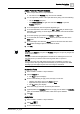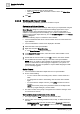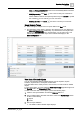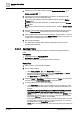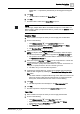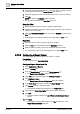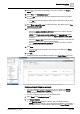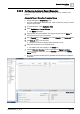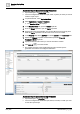User Manual
Operating Step
-
by
-
Step
Reports
2
A6V10415471_en_a_40 93 | 352
User and Management Station columns are automatically filled in with their
respective read-only values.
– Modifying an entry: Click Edit next to the row with your comments to
make it editable. Perform the required updates and press ENTER to update
the comments. You can edit only your own comments.
– Deleting an entry: Click Delete next to the row with your comments.
Select Rows in Tables
l Select a single or multiple rows in a reports table in the Run mode.
a The information of the object or objects in the selected row or rows displays in
the Extended Operation tab. Additionally, any related items of the objects also
display in the Related Items tab. In Trends tables, you can select only a one
cell and the information of the object in the selected cell displays in the
Extended Operation tab.
View Data of Deleted Objects
You can view the data related to deleted objects from the Orphans, Orphan
Activities, Orphan Events, and Orphan Trends tables.
This data relates to the activity records, event records, or trend records of deleted
objects.
To view these tables, you must enable the View Orphan Logs application right from
the Security node in the Management View.
In order to view the data of such objects, perform the following steps:
1. Create a new report definition and add the Orphans table to it.
2. Add a condition filter to this table and set the value of the Orphan Type column
to either of the following
a. Objects
b. Trends
3. Run the report definition.
a The details of all the deleted objects displays.