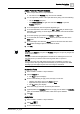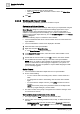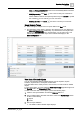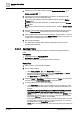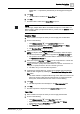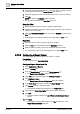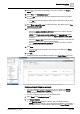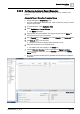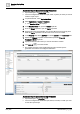User Manual
Operating Step
-
by
-
Step
Reports
2
92 | 352 A6V10415471_en_a_40
– Select a predefined color (in square boxes).
– Click the More Color option and select a custom color in the More Color
dialog box.
4. Click OK.
2.5.3.3 Working with Report Tables
You can perform the following operations on tables in reports.
Customize a Column Header
You can customize the column heading in tables as per your requirement using the
Select Columns dialog box. These customized headings appear in the report
definition and also in the generated report output. In case of Trends table, in
addition to customizing the column headings, you can also customize the column
header for the trended objects hierarchy from the Trended Objects tab in the Select
Columns dialog box.
Perform the following steps to customize a column header.
w You have added the table whose column headers are to be customized to the
report definition.
w You have selected the columns to be displayed in the table.
1. Select the table in the report definition.
2. Right click and select Select Columns.
a The Select Columns dialog box displays.
3. In the Selected Columns section, select the column whose header is to be
customized.
4. Double-click the column header or press F2 to enter a new column header.
a The modified column header displays in the table in the report definition.
NOTE: When you modify a column header for the first time, the same name
displays as the header in all the languages configured in your system. On
subsequent edits, the name is updated for only the default language in which
you are currently logged in.
Sort a Column
w You have added a table with multiple columns to a report definition.
l Do one of the following:
– To sort a column data in ascending order, click the column header of a
table.
– To change the sort order to descending, click the same column header
again.
– To sort the data on multiple columns, press CTRL and click the column
headers.
NOTE: Remove the priority of the prioritized columns for multiple sorted
columns by single clicking any column header.
a The data is sorted, and a priority is assigned to the columns if sorting is done
on more than one column.
Work with the Comments Table in Run Mode
w The report displays in Run mode and has a comments table.
l Perform either of the following activities to add, modify, or delete entries from
the table.
– Adding a new entry: Enter the comments in the Comments column and
press ENTER. Press ALT + ENTER to add a new line. The Creation date,