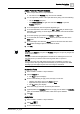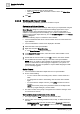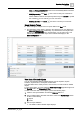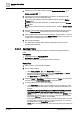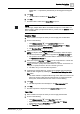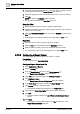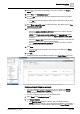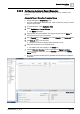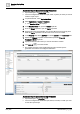User Manual
Operating Step
-
by
-
Step
Reports
2
A6V10415471_en_a_40 91 | 352
Adjust Postions of Report Elements
1. Select a report element in a report definition.
a The menus in the Position group box become available.
2. You can adjust the position of the report element by doing one of the following:
– Use the Position group box.
– Click Dialog Launcher or right-click and select Position to open the
Position dialog box.
3. To set the alignment, click the required alignment type.
4. To set the indentation, enter values in the Left or Right field (for left and right
Indentation respectively). If center alignment is selected, then both these fields
are unavailable.
5. To set the spacing, type values in the Before and After fields.
6. To set the width, first select the Width check box and enter the value in the
Width field.
7. To set the height, first select the Height check box and enter the value in the
Height field. The height option is unavailable for labels.
8. Click OK.
NOTE 1
:
All fields in the Position group box and Position dialog box accept only integer and
floating point values.
NOTE 2:
A negative value entered highlights the text field in red. Placing the cursor over
this field informs you that the value must be greater than or equal to 0.
NOTE 3:
For logos and plots, the width-height aspect ratio is maintained, so that if you
change one the other gets adjusted automatically as per the aspect ratio. While
inserting logos the original aspect ratio of the image is maintained.
Customize Fonts
1. Select a label or a table in a report definition.
2. Click the Layout tab.
a The Font group box displays.
3. Do one of the following to apply a font, font style, or font size.
– Click the drop-down arrow in the Font group box.
– Right-click the report element, and select Font.
a The Font dialog box displays.
4. Select the font type, font size, and font style as desired.
5.
(Optional)
Select the Underline check box to apply it to the label. The Underline
option is unavailable when you select a table in the report definition.
6. Click OK.
Apply Color
1. Select a label or a table in a report definition.
2. Click Color .
3. Do one of the following: