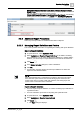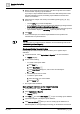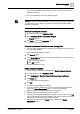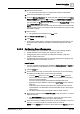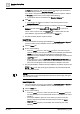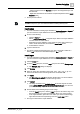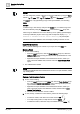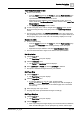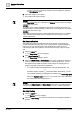User Manual
Operating Step
-
by
-
Step
Reports
2
A6V10415471_en_a_40 89 | 352
Text Group Selection Control
1. Do one of the following:
– From the Insert group box on the Home tab, click the Form Controls group
box, select the Text Group Selection control, and drag-and-drop it in the
report definition or in the header/footer section.
– Right-click the report definition or the header/footer section, where you
want to insert the Text Group Selection control, and then select Insert Text
Group Selection.
a The Text Group Selection control is added.
2. To add a text group to the control, navigate to the Libraries node in System
Browser and drag-and-drop a text group node to the Text Group Selection
control.
a The text group is added to the Text Group Selection control. The name of the
text group displays on the control. If you want to view the complete hierarchy of
the text group, move your cursor over it. The hierarchy displays in a tool tip.
Comments table
l Do one of the following:
– From the Insert group box on the Home tab, click the Form Controls group
box, select the Comments table and drag-and-drop it onto the report
definition.
– Right-click the report definition and select Insert Comments Table.
a The Comments table with a single row is added to the report definition.
Set Orientation
1. Click the Layout tab.
a The Page Setup group box displays.
2. Click the Orientation menu.
a The Portrait and Landscape submenu displays.
3. Select Landscape or Portrait. By default, Landscape is selected.
a The report’s orientation changes based on your selection.
Set Page Size
1. Click the Layout tab.
a The Page Setup group box displays.
2. Click the Page Size menu.
a A submenu displays A3, A4, A5, Letter, and More Sizes.
NOTE: Selecting the More Sizes option displays the width and height (in
cm or inch – location dependent) of the selected page size. These fields
are read-only.
3. Select the page size of your choice.
a The page size of the report definition changes accordingly.
Set Page Margins
1. Click the Layout tab.
a The Page Setup group box displays.
2. Click the Margin menu.
a A list of preconfigured margins display such as Normal, Narrow, Moderate,
Wide, and More Margins. You can specify the top, bottom, left and right