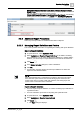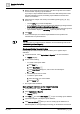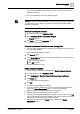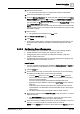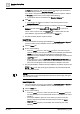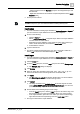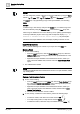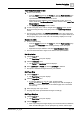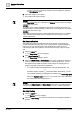User Manual
Operating Step
-
by
-
Step
Reports
2
88 | 352 A6V10415471_en_a_40
NOTE 1:
You can change the position of the logo in the report definition by using the Move
buttons (up , down , top , bottom ) in the Placement group box of
the Layout tab, or by right-clicking a logo in the report definition, and selecting
Move.
NOTE 3:
To delete a logo, click the logo and press the Delete key. You delete a logo from
the source directory using the Manage Logo command in the Logo group box.
When a logo is deleted from the source directory, the no parking symbol displays
in the report definition (in place of the logo) with a tooltip that displays Logo is
deleted or renamed from the source directory. Any subsequent
execution of the report definition does not display anything in the PDF or XLS.
Insert Form Controls
You can add the following form controls to your report from the Home tab.
Editable Field
l Do one of the following:
– From the Insert group box, click the Form Controls group box, select the
Editable Field control and drag-and-drop it in the report definition or in the
header/footer section.
– Right-click the report definition or the header/footer section, where you
want to insert the editable field, and then select the Insert Editable Field
option.
a The editable field is added.
NOTE
:
To insert the editable field in the header/footer section of a report definition, delete
any existing label.
Custom Text Selection Control
1. Do one of the following:
– From the Insert group box on the Home tab, click the Form Controls group
box, select the Custom Text Selection control and drag-and-drop it in the
report definition or in the header/footer section.
– Right-click the report definition or the header/footer section, where you
want to insert the Custom Text Selection control, and then select Insert
Custom Text Selection.
a The Custom Text Selection control is added.
2. To add, modify, or delete the control entries, perform the following steps:
– To add new entries, enter text in the control and click Add .
– To modify existing entries, modify the text and click Update .
– To delete the entries, select the entry to be deleted and click Delete .