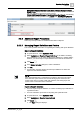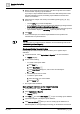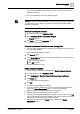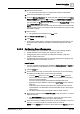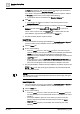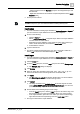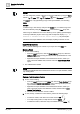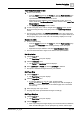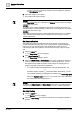User Manual
Operating Step
-
by
-
Step
Reports
2
A6V10415471_en_a_40 87 | 352
- Select a keyword from the Keyword group box and drag-and-drop it onto
the blank text.
- Right-click the blank text and select the required keyword from the Insert
Keyword option.
a The keyword is inserted.
NOTE:
To delete a keyword, you must delete the label containing that keyword.
Insert Labels
w You have selected an existing report definition in System Browser > Reports or
you have created a report definition and now want to configure it.
1. Do one of the following:
– Click the Home tab.
– Select Insert > Text > Blank. Drag-and-drop it either in the report definition
or in the header or footer section.
– Right-click the report definition or the header or footer section where you
want to insert the text label, and select the Insert Label option.
a A blank label is inserted.
2. Type the desired text.
a The label is added with the desired text. If no text or keyword is added to a
label in Edit mode, then a blank label displays in Run mode.
Insert Logos
w You have selected an existing report definition in System Browser > Reports or
you have created a report definition and now want to configure it.
1. Click the Home tab.
2. From the Insert group box, click the Logo group box and select Manage Logo.
a The Manage Logo dialog box displays.
3. Click Browse.
4. Select an image file, preferably in the format: .bmp, .jpeg, .png, or .gif. You
must ensure that the size of the image file does not exceed 1MB.
5. Click Open.
a The Select logo to upload field displays the file path. You cannot edit this
field. The image file name is saved as the logo name.
6. Click Upload.
a The image is added to the Available Logos list and.the logo file is saved
under: [drive]:\GMSProjects\[project]\data\Reporting\Logos. You can now
proceed to inserting a logo.
7. Perform either of the following steps to insert a logo.
– From the Insert group box, click the Logo group box and select a logo, and
then drag-and-drop it on the report definition where you want to insert it.
– In the report definition, place the cursor where you want to insert the logo,
right-click and select the required logo from the Insert Logo option.
a The logo is inserted in the report definition.