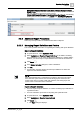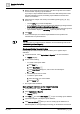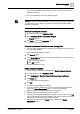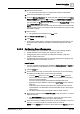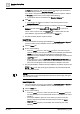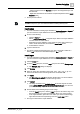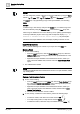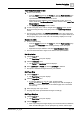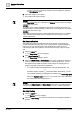User Manual
Operating Step
-
by
-
Step
Reports
2
86 | 352 A6V10415471_en_a_40
the Type drop-down list. The columns related to the object type selected are
filtered and displayed in the Available Columns list.
If you select a column that belongs to a property, then the column is added in
the Property column format, such as High Limit.ActivityLog.
a The checked columns are added to the Selected Columns list.
5. Click OK.
a The columns are added to the table in order of their presence in the
Selected Columns list.
6.
(Optional)
You can re-order the columns by selecting a column in the Selected
Columns list and clicking Move Up or Move Down . To remove a
column, select a column and click Remove . To delete a table from the
report definition, right-click the table and press the Delete key.
a The table is added with the required columns.
Insert Plots
w You have selected an existing report definition in System Browser > Reports or
you have created a report definition and now want to configure it.
1. Click the Home tab.
2. Do one of the following:
– From the Insert group box, click the Plot group box, and select any plot
(Trends, Graphics), and drag-and-drop it onto the selected report definition.
NOTE: The cursor changes and indicates the selected plot name.
– Right-click the report definition and select the required type of plot from the
Insert Plot option.
– Drag-and-drop the desired Trend View Definition/Graphics View Port from
System Browser onto the report definition. The Name filter of the inserted
plot is set to the dropped Trend View Definition or Graphics View Port.
a The plot placeholder is added to the report definition. By default, the plot is left-
aligned.
NOTE: In Run mode, this plot image is replaced by the actual data retrieved
from the Report service.
NOTE :
You cannot insert a plot in the header/footer section and cannot apply font types,
size, and color on a plot.
Insert Keywords
w You have selected an existing report definition in System Browser > Reports or
you have created a report definition and now want to configure it.
1. Click the Home tab.
2. Do one of the following:
– From the Insert group box, select a keyword from the Keyword group box
and drag-and-drop it in the header/footer section or anywhere in the report
definition.
– In the report definition, place the cursor where you want to insert the
keyword, right-click and select the required keyword from the Insert
Keyword option.
– From the Insert group box, insert a blank text and then do one of the
following: