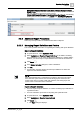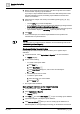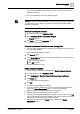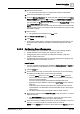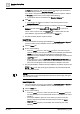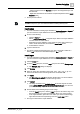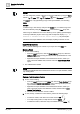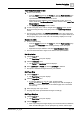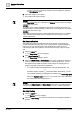User Manual
Operating Step
-
by
-
Step
Reports
2
84 | 352 A6V10415471_en_a_40
Abort a Running Report Definition
1. In System Browser, select Application View.
2. Select Applications > Reports.
3. Click Stop .
a A report is populated with the data gathered before the report execution was
stopped.
NOTE:
You can stop creating a PDF or XLS document in the same way.
Viewing a Report Definition in the Excel format with a Template
1. Click Create and view Excel .
a An Excel file is created and stored at the following temporary location on
your machine [Drive]:\Users\[UserID]\AppData\Local\Temp\temp\GMS. A
dialog box displays asking you to save a copy of this file on your machine,
open the file from the temporary location, or cancel the procedure to open
or save the file.
2. Open the Excel file by clicking Open in the dialog box.
NOTE: If you are opening the file from the temporary location, you must first
ensure that you save a copy of this file at a different location on your machine
and proceed with the further steps on the saved copy.
3. Open the worksheet with the table information in the saved copy of the Excel
file and select a row with data.
4. From the Insert menu, select the PivotTable option.
a The Create PivotTable dialog box displays.
5. Select the Select a table or range option and specify the table details.
6. Select the New Worksheet option in the Choose where you want the
PivotTable report to be placed section and click OK.
a A new worksheet is added to the Excel document with the PivotTable
options.
7. From the PivotTable Field List, select the columns to be added to the
PivotTable.
a The selected columns are added to the worksheet.
8. (
Optional
) Re-organize the columns as per your requirement in the Drag fields
between areas below section in the PivotTable Field List.
a Any changes you make in this section, reflect in the worksheet.
9. Select any row from the PivotTable, right-click, and then select PivotTable
Options.
a The PivotTable Options dialog box displays.
10. Select the Data tab.
11. In the PivotTable Data section, clear the Save source data with file check box
and select the Refresh data when opening the file check box.
12. Click OK.
13. Delete all the sheets in the Excel document, except the sheet having the
PivotTable configuration.