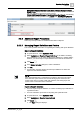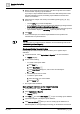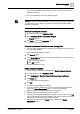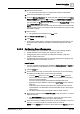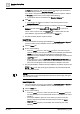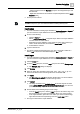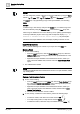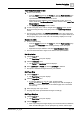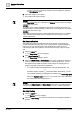User Manual
Operating Step
-
by
-
Step
Reports
2
A6V10415471_en_a_40 83 | 352
from the report definition; Text (Labels), Keywords, and Logos remain in the
header/footer section.
a The report definition is saved as a default template.
NOTE
:
There can only be one default template. You can create a new one or use the one
provided by the system. When you create a new template, the existing default
template is overwritten.
Create a New Report Definition
1. In System Browser, select Application View.
2. Select Application View > Applications > Reports.
a Reports displays.
3. Click New and select New Report .
a A new report definition opens.
Create a New Report Definition from an Existing One
w You have made modifications to an existing report definition and want to save it
as a new report definition.
w The modified report definition displays.
1. Click Save As .
2. In the Save Object As dialog box, select the destination folder in which to save
the report definition.
a. Enter a name and definition.
b. Click OK to confirm.
a The report definition is saved.
Delete a Report Definition
w At least one report definition is available under System Browser > Reports.
1. In System Browser, select Application View.
2. Select Applications > Reports > Report Definitions > [report definition].
3. Click Delete .
a A confirmation message displays.
4. Click OK.
a The selected report definition is deleted.
● If a report definition is deleted, but a report snapshot related to this definition
exists in the Report Management section, you can do the following:
● Display the report data by selecting this report snapshot.
● Generate PDF/Excel documents using this snapshot.
● Run this report and generate additional snapshots. You can switch back to Edit
mode, make changes in the report definition, and save and create a new report
definition at the specified location in System Browser.
● Delete the snapshot using the Delete button available in the Report
Management section.