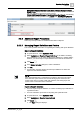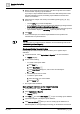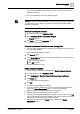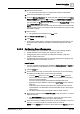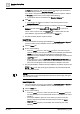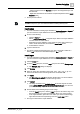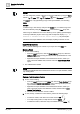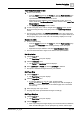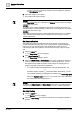User Manual
Operating Step
-
by
-
Step
Reports
2
82 | 352 A6V10415471_en_a_40
4. Browse for the folder where the exported .xml files or logo files were created
and saved after exporting a report definition.
If you import a report definition with the same name that already exists under
the folder selected for import, the existing report definitions with the same
names are overwritten.
5. Select single or multiple .xml and any associated logo files (.jpeg, .gif, .png,
and so on).
– Use the CTRL key to select multiple files.
– If you import logo files, these are stored at the default logo storage location:
[drive]:\GMSProjects\[project]\data\Reporting\Logos.
– If you do not select associated logo files while importing, then the imported
report definition displays a No Parking symbol in place of a logo.
6. Click Open.
a On successful import, the selected report definitions are imported in the
selected folder in System Browser.
NOTE:
You can import pre-configured report definitions and associated logo files under
\GMSMainProject\Data\Reporting.
Create and Delete Reports Folders
Creating Reports folders in System Browser allows you to organize report
definitions.
1. In System Browser, select Applications > Reports or one of its subfolders.
a Reports displays.
2. Do one of the following:
– To create a new reports folder:
a. Click New .
b. Select New Folder .
c. In the New Object dialog box, enter a name and description.
d. Click OK.
a The new reports folder is saved.
– To delete a reports folder:
a. Select the folder you want to delete.
b. Click Delete .
a The reports folder is deleted.
Save a Report Definition as the Default Template
1. In System Browser, select Application View.
2. Select Applications > Reports.
a Reports displays.
3. Click New and select New Report , or open an existing report definition.
4.
(Optional)
Configure or modify the report definition.
5. Click Save as default When you save an existing report definition as a
default template, a message displays informing you all elements are removed