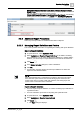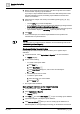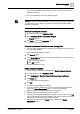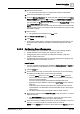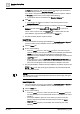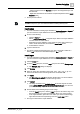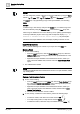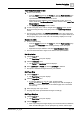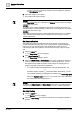User Manual
Operating Step
-
by
-
Step
Reports
2
A6V10415471_en_a_40 81 | 352
Management System > Servers > Main Server > Report Manager > Report
Default Folder. This path must be the relative path of the project and not the full
path. For example, if the report is to be routed to
[Drive]:\GMSProjects\[Customer Project]\data\Reporting\Reports, the following
relative path must be specified in the Location field, data\Reporting\Reports.
2.5.3 Additional Report Procedures
Select any of the procedures for additional information on Reports.
2.5.3.1 Managing Report Definitions and Folders
This section provides information on organizing and working with report definitions.
Export a Report Definition
1. In System Browser, select Application View.
2. Select Applications > Reports > Report Definitions or the folders containing
report definitions. You can export multiple report definitions or multiple folders;
however, you cannot export a report definition and a folder at the same time.
3. Click Export .
4. In the Browse for Folder dialog box, select a destination.
5. Click OK.
a A confirmation message displays and the report definitions or folders are
exported to the selected location.
NOTE:
If the report definition has a name filter that contains a wild card in the system
name, then the system name is not removed during export. However, if the
system name does not contain a wild card character, then during export the
system name is removed from the name filter.
Import a Report Definition
w You have exported report definitions or a folder containing report definitions to
a specified location.
w You have selected a report folder for importing into System Browser.
1. In System Browser, select Application View.
2. Select Applications > Reports > [reports folder].
3. Click Import .
a The Open dialog box displays.