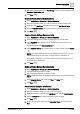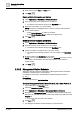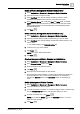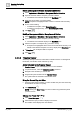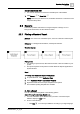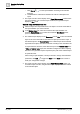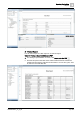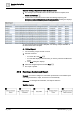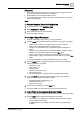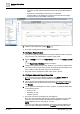User Manual
Operating Step
-
by
-
Step
Reports
2
A6V10415471_en_a_40 79 | 352
Prerequisites:
● For configuring the report output as an email, you have configured the mail
server or have verified that it has been configured.
● Email addresses are configured in address book.
● For configuring the report output to the printer, ensure that one or more local
printers are configured.
Steps:
1 – Select a Standard Report for Configuration
1. In System Browser, select Application View.
2. Select Applications > Reports.
3. Select a standard report to be customized.
a The report definition displays.
2 – Configure Report Parameters
w You have selected the report which you want to customize.
1. Click the Home tab and add the following elements to your report as needed:
– Tables [➙ 85]: A table is a grouping of data in rows and columns.
– Plots [➙ 86]: A plot displays data in a graphical view.
– Labels [➙ 87]: Labels allow you to type text that can be displayed in a
report.
– Keywords [➙ 86]: Keywords are pre-defined templates added to a report
definition. They are replaced with actual data in Run mode.
– Logos [➙ 87]: A logo is a graphic or symbol that is added to a report.
– Form Controls [➙ 88]: Form Controls are controls that you can edit in Run
mode.
a The report definition is configured with the elements you added.
2. Click the Layout tab and configure the layout for your report by setting the
following parameters as needed:
– Orientation [➙ 89]
– Page Size [➙ 89]
– Margins [➙ 89]
– Headers and Footers [➙ 90]
– Auto Scaling [➙ 90]
a The report definition is configured with the specified layout options.
3. From the Layout tab, format the elements of the report for an enhanced
appearance by setting the following as needed:
– Adjusting Positions of Elements [➙ 91]
– Customizing Fonts [➙ 91]
– Applying Color [➙ 91]
4. Save the report definition by clicking Save .
a The report definition is customized as per the specified parameters.
3 – Apply Filters to Condense the Displayed Output
w You have selected and configured the report to which you want to apply filters.
1. Click the Filter tab and apply the following filters as needed:
– Name Filter [➙ 94]: Enables you to filter the data on the basis of object
names displayed in the report.
– Condition Filter [➙ 95]: Displays data that matches the specified filter
condition.