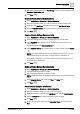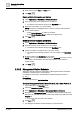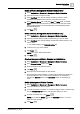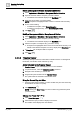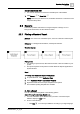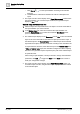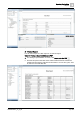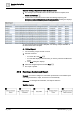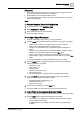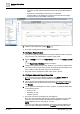User Manual
Operating Step
-
by
-
Step
Reports
2
A6V10415471_en_a_40 75 | 352
Zoom In and Zoom Out
w You want to decrease or increase the viewable span of the timeline.
1. Click Zoom In or Zoom Out .
NOTE: Each time you click the icon, the timeline decreases or increases to the
next preset time period.
2.5 Reports
This section provides instructions for using the Reports of Desigo CC. For
background information, see the reference section.
2.5.1 Printing a Standard Report
Scenario: You want to run a Standard report, view it as a PDF/XLS and then print
it.
Reference: For background information, see Reports reference.
Workflow diagram:
Prerequisites:
● For viewing a report in Excel, Microsoft Excel 2007 or later is installed on your
system.
● The report templates are imported in a folder within the Reports application in
System Browser.
Steps:
1 – Verify the Standard Report Templates
1. In System Browser, select Application View.
2. Select Application View > Applications > Reports.
3. Expand the folder where the report templates are imported.
a The standard reporting templates are available.
2 – Run a Report
You can run a report using either of the following options:
Option 1: Using Toolbar Icons Run/Run As…
w You have selected a report definition that you want to run and the report
definition displays in Edit mode.
l Do one of the following:
– Click Run to run the report definition according to your login language.