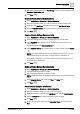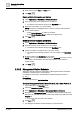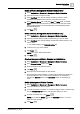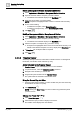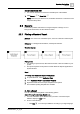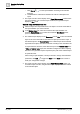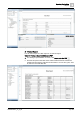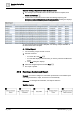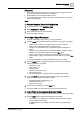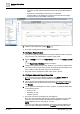User Manual
Operating Step
-
by
-
Step
Schedu
ling
2
74 | 352 A6V10415471_en_a_40
Delete a Management Station Exception and Entries
1. Select Applications > Schedules > Management Station Schedules.
2. Open the schedule with the exception you want to delete.
a The details of the schedule display in the Day/Week view.
3. Right-click the exception you want to delete.
NOTE: Exceptions are highlighted with a red bar on the left side of the entry.
4. Do one of the following:
– To delete the exception, select Delete Exception.
– To delete an exception entry, select Delete Exception Entry.
5. Click Save .
Modify a Management Station Exception and Entries
1. Select Applications > Schedules > Management Station Schedules.
2. Open the schedule with the exception you want to modify.
a The details of the schedule display in the Day/Week view.
3. Click the exception or exception entry you want to modify.
a Exceptions are highlighted with a red bar on the left side of the entry. The
details of the selected exception or its entry display in the Exceptions tab.
4. In Exceptions tab, modify the fields as required.
5. Click Save .
2.4.3.3 Timeline Viewer
Select any of the procedures for information on timeline viewer. For background
information, see timeline viewer reference [➙ 237].
Add a Schedule to the Timeline Viewer
w Timeline Viewer is open and displaying one or more schedules.
1. In System Browser, select the Manual navigation check box.
2. Navigate to the schedule you want to add.
3. Drag-and-drop the schedule into the Timeline Viewer.
a The system adds the schedule to the timeline viewer.
Bring the Current Day into View
w Using the Time Range scrollbar, you have scrolled away from the current day
and would like to return to it quickly.
1. Click Show Today .
NOTE: Clicking the Show Today icon does not affect any preset time period
you have chosen.
Change the Preset Time Span
1. Click Preset time spans .
2. Select the time span you want to display in the viewer.
a The timeline viewer displays the new selection.