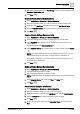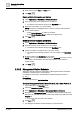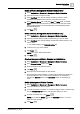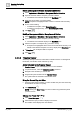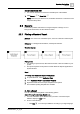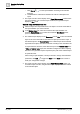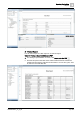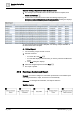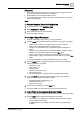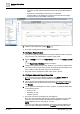User Manual
Operating Step
-
by
-
Step
Scheduling
2
A6V10415471_en_a_40 73 | 352
Modify a Weekly Management Station Schedule Entry
1. Select Applications > Schedules > Management Station Schedules.
2. Open the schedule you want to modify.
3. In the Day/Week view, click the weekly schedule you want to modify.
Schedules are highlighted with a blue bar on the side of the entry.
4. In the Schedule Entries tab, modify the Time and Value fields as needed.
NOTE: You can also drag the blocks up and down in the daily and weekly
views to adjust the time. For more information, see Management Station
Schedule Workspace.
5. Click Save .
Delete a Weekly Management Station Schedule Entry
1. Select Applications > Schedules > Management Station Schedules.
2. Open the schedule with the weekly schedule entry you want to delete.
3. In the Day/Week view, click the weekly schedule that contains the entry you
want to delete.
a The details display in the Schedule Entries tab.
4. Locate the entry you want to delete.
5. Click Delete .
NOTE: You cannot delete default values.
6. Click Save .
Create a Management Station Calendar and Add Entries
1. Select Applications > Schedules > Management Station Calendars.
2. In the Calendar Entries section, click New.
3. Enter the details of the calendar entries.
4. Click Save .
5. Enter the name and description for the calendar.
a The management station calendar is created with the entries and displays in
the System Browser. You can now set this calendar as an exception by
selecting the Calendar option in the Exceptions section and specifying its
name.
Modify a Management Station Calendar
1. Select Applications > Schedules > Management Station Calendars.
2. Open the calendar you want to update.
3. To modify start dates, end dates, or recurrence settings, select a calendar entry
from the Calendar Entries section, and select the settings you want.
4. To delete a calendar entry, click Delete .
NOTE: Do not click the Delete from the Scheduler toolbar, or you will
delete the entire calendar.
5. Click Save .