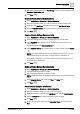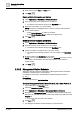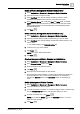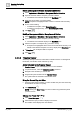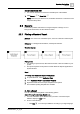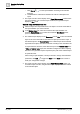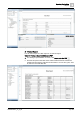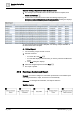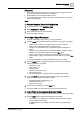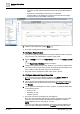User Manual
Operating Step
-
by
-
Step
Scheduling
2
72 | 352 A6V10415471_en_a_40
7. Enter values into the Time and Value fields.
8. Click Save .
Delete a BACnet Exception and Entries
1. Select Applications > Schedules > BACnet Schedules.
2. Open the schedule whose exception is to be deleted.
a The details of the schedule display in the Day/Week view.
3. Right-click the exception you want to delete.
NOTE: Exceptions are highlighted with a red bar on the left side of the entry.
4. Do one of the following:
– Select Delete Exception to delete an exception.
– Select Delete Exception Entry to delete an exception entry.
5. Click Save .
Modify a BACnet Exception and Entries
1. Select Applications > Schedules > BACnet Schedules.
2. Open the schedule whose exception is to be modified.
a The details of the schedule display in the Day/Week view.
3. Click the exception or exception entry you want to modify.
a The details of the selected exception or its entry display in the Exceptions
tab.
4. Modify the fields in the Exceptions tab as needed.
NOTE: If you use wildcards for date ranges (the Advanced check box), refer to
your vendor’s documentation since the implementation of this feature is
vendor-specific.
5. Click Save .
2.4.3.2 Management Station Schedule
Select any of the procedures for information on Management Station Schedules,
Calendars, Schedule Entries, and Exceptions.
For background information, see Management Station Schedules reference
[➙ 230].
Prerequisites:
● System Browser is in Application View.
Create a Management Station Schedule and Link a Data Point to it
w System Manager is in Operating mode.
1. Select the Manual navigation check box.
2. Select Applications > Schedules > Management Station Schedules.
3. Navigate to the Management View and select the field panel that contains the
data point you want the schedule to control, drag-and-drop the data point to the
Outputs tab.
a The system adds the point to the schedule.
4. Click Save .
a The Management Station schedule displays in System Browser.