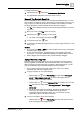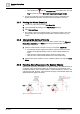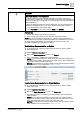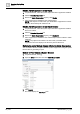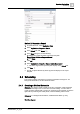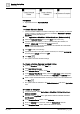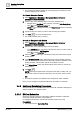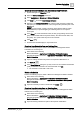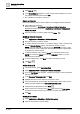User Manual
Operating Step
-
by
-
Step
Scheduling
2
70 | 352 A6V10415471_en_a_40
3. Click Save As .
4. In the Save Object As dialog box, specify a name and the field panel you want
this calendar associated with and click OK.
a The calendar is saved with a new name.
Delete a Calendar
Perform the following steps to delete a BACnet or Management Station calendar.
1. Select either of the following:
BACnet Schedules – Applications > Schedules > BACnet Calendars
Management Station Schedules – Applications > Schedules > Management
Station Calendars
2. Open the calendar you want to delete and click Delete .
Modify a BACnet Calendar
1. Select Applications > Schedules > BACnet Calendars.
2. Open the calendar you want to update.
3. To modify start dates, end dates, or recurrence settings, select a calendar entry
from the Calendar Entries section, and select the settings you want.
NOTE: If you use wildcards for date ranges (the Advanced check box), make
sure to read your vendor’s field panel documentation since the implementation
of this feature is vendor-specific.
4. To delete a calendar entry, click the Delete icon associated with the entry.
NOTE: Do not click the Delete icon from the Scheduler toolbar, or you will
delete the entire calendar.
5. To add a calendar entry, click New and select the settings you want.
6. Click Save .
Add a Command
1. In System Browser, select Application View.
2. Select Application View > Schedules > BACnet Commands.
3. From the Text Group drop-down list, select the text group you want associated
with this command.
4. In the Command Table Action List, click New.
5. Highlight the text in the new action list, and enter a name.
6. From System Browser, drag-and-drop the desired object to the action list. The
details of the point display in the Command Table Action List.
7. Complete the resulting fields and click Save .
8. Enter a name for the command in the Name field and from the Field device
drop-down list, select the panel you want this command associated with.
9. Click OK.
Modify a Command
1. Select Applications > Schedules > BACnet Commands.
2. Open the command you want to modify.