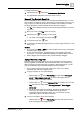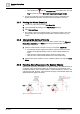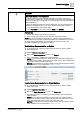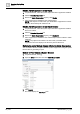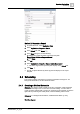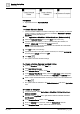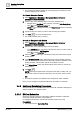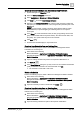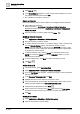User Manual
Operating Step
-
by
-
Step
Scheduling
2
A6V10415471_en_a_40 69 | 352
Create a BACnet Schedule and Associate a Data Point to it
w System Manager is in Operating mode.
1. Select the Manual navigation check box.
2. Select Applications > Schedules > BACnet Schedules.
3. Click New and select New BACnet Schedule.
4. Navigate to the Management View and select the field panel that contains the
data point you want the schedule to control, drag-and-drop the data point to the
Outputs tab.
NOTE: For this example, a binary output has been selected with two states
(OCC, UNOCC) to represent lighting for a building when it is occupied or
unoccupied.
5. In the Setup tab, select the default value, the text group (making sure that the
group matches labels with the expected values), the start and end dates, and
the priority. The system adds the point to the schedule.
6. Click Save .
a The BACnet schedule displays in System Browser.
Create a New Schedule from an Existing One
Perform the following steps to create a new BACnet or Management Station
schedule from an existing one.
1. Select either of the following:
BACnet Schedules – Applications > Schedules > BACnet Schedules
Management Station Schedules – Applications > Schedules > Management
Station Schedules
2. Open an existing schedule and perform the required modifications to it.
3. Click Save As .
4. In the Save Object As dialog box, specify a name for the schedule and the field
panel you want this schedule to be associated with. Click OK.
a The schedule is saved with a new name.
Delete a Schedule
Perform the following steps to delete a BACnet or Management Station schedule.
1. Select either of the following:
BACnet Schedules – Applications > Schedules > BACnet Schedules
Management Station Schedules – Applications > Schedules > Management
Station Schedules
2. Open the schedule you want to delete and click Delete .
Create a New Calendar from an Existing One
Perform the following procedure to create a new BACnet or Management Station
calendar from an existing one.
1. Select either of the following:
BACnet Schedules – Applications > Schedules > BACnet Calendars
Management Station Schedules – Applications > Schedules > Management
Station Calendars
2. Open the existing calendar and perform the required modifications.