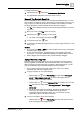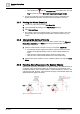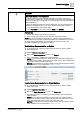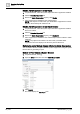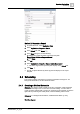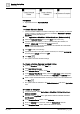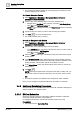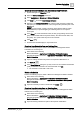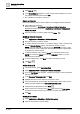User Manual
Operating Step
-
by
-
Step
Sc
heduling
2
A6V10415471_en_a_40 67 | 352
6. In the remaining entry, enter 6:00:00 AM.
7. Clear the None check box.
NOTE: Creating an entry with the default check box checked returns control to
the weekly schedule. For example, you might want to override the schedule for
one hour at 1 P.M., so you create an entry at 1 P.M. with the override value.
Then, you create an entry at 2 P.M. with None checked. Control will return to
the weekly schedule at 2 P.M.
8. Select OFF from the drop-down list.
a The system creates an exception.
2.4.2 Creating a Management Station Schedule
Scenario: You need to create a management station schedule on the Desigo CC
server and define an exception to the schedule for a specific time period.
In this scenario, we have defined an exception for a specific time period. You can
also create a calendar and set it as an exception [➙ 73] to the schedule. This
ensures that you do not have to specify the time periods for multiple schedules and
can use the same calendar for all schedules (if the time period is the same).
Reference: For background information, see Management Station Schedules
[➙ 230].
Workflow diagram:
Prerequisites:
● System Browser is in Application View.
Steps:
1 – Setup the Type and Time Period of the Schedule
w You have created a Management Station schedule [➙ 72] containing a data
point that you want the management station schedule to control. It is available
in Schedules > Management Station Schedules in the System Browser.
1. Select Applications > Schedules > Management Station Schedules >
[Management Station Schedule].
2. Click the Setup tab and perform the following steps:
– In the Sub-Type drop down list, select Weekly or Daily to create a weekly
management station schedule [➙ 231] or a daily management station
schedule [➙ 234].
– From the Start date drop-down list, select the start date for the schedule.
Selecting the Any date check box defaults to the current date.
– From the End date drop-down list, select the end date for the schedule.
Selecting the Any date check box defaults to an infinite date.
– For every linked object, map values to the Schedule Active/Inactive state in
the Output values section. In case of daily schedules the Output values
section is located in the Schedule Entries section.
Setup the Time
Period
Create Schedule
Entries
1 2
Add an Exception
with Entries
3