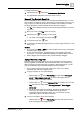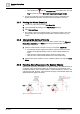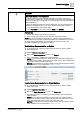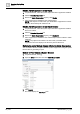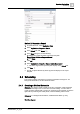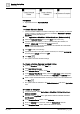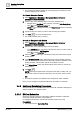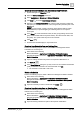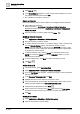User Manual
Operating Step
-
by
-
Step
Scheduling
2
A6V10415471_en_a_40 65 | 352
Method 2: Generate a Report
1. In System Browser, select Application View.
2. Select Applications >Reports > Status.
3. In the Default tab, click Import .
4. In the Open dialog box, do the following:
a. Navigate and select the alarm suppression template:
Report.Status.HQ.AlarmsSuppression.xml.
b. Click Open.
5. Click OK.
6. Select Applications >Reports > Status > Alarm Suppression.
a The alarm suppression report template displays in the Default tab.
7. Click Run .
a The list of objects affected by alarm suppression displays in the report
template.
2.4 Scheduling
This section provides instructions for using the Schedules of Desigo CC. For
background information, see the reference section.
2.4.1 Creating a BACnet Schedule
Scenario: You need to create a weekly occupancy schedule in a field panel that
controls when the lights turn on and off for a school building. You also want to
create a holiday calendar that is used as an exception to the schedule, so that the
lights will stay off during the holiday break, when the building will be vacant.
Reference: For background information, see BACnet Schedules [➙ 227].
Workflow diagram: