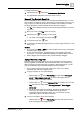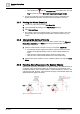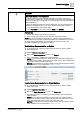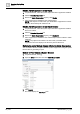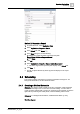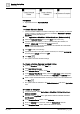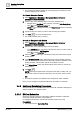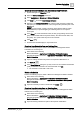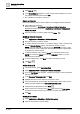User Manual
Operating Step
-
by
-
Step
Alarms
2
64 | 352 A6V10415471_en_a_40
Disable Alarm Suppression for an Object
1. In System Browser, select the system object with alarm suppression enabled.
2. Click the Extended Operation tab.
3. Next to the Alarm Suppression property, click Disable.
a Alarm suppression is disabled for the selected object.
NOTE: If the object is in alarm when you disable alarm suppression its events
display in the Summary bar and Event List.
Disable Alarm Suppression for an Object Subtree
1. In System Browser, select the system object with alarm suppression enabled
also for its subtree.
2. Click the Extended Operation tab.
3. Next to the Alarm Suppression property, click Disable All.
a Alarm suppression is disabled for the selected object and the subtree to which
it belongs.
NOTE: If any object in the subtree is in alarm when you disable alarm
suppression its events display in the Summary bar and Event List.
Retrieve the List of System Objects Affected by Alarm Suppression
You can retrieve the list of objects affected by alarm suppression using the System
Browser filter or generating a report.
Method 1: Filter Objects in System Browser
1. In System Browser, click .
2. Open the Other combo box and select Alarm Suppression.
3. Click Search.
a The results display the item found area.