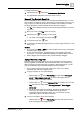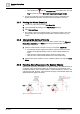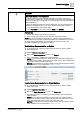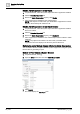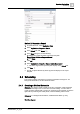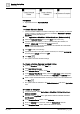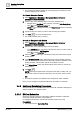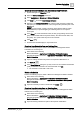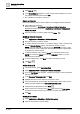User Manual
Operating Step
-
by
-
Step
Alarms
2
62 | 352 A6V10415471_en_a_40
– Click the filter icon and click Advanced Filter. In the dialog box, from the
Tag drop-down list, select Show both tagged and untagged events.
a The list of events will no longer be filtered by tags, but any other filters you
applied will remain still active. Check the Event List header to see them.
2.3.7 Printing the Whole Event List
1. In Event List, right-click and select Print Event List.
2.
(Optional)
Modify the settings In the Print Preview dialog box.
3. Click Print and Close.
a The printout is sent to the selected printer. A message box informs you if the
print operation fails. For background information, see the reference [➙ 15]
section.
2.3.8 Changing the Sorting of Events
Depending on the Client Profile, you may be able to sort the events by Category,
Event Status, Date/Time, and IN/OUT. For background information, see the
reference [➙ 225] section.
1. Click the column header you want to sort by. For example, Date/Time.
a The selected sorting is applied. An up/down arrow in the column header
indicates ascending/descending order. No arrow indicates default sort
order.
– Click the same column header again to invert the sorting order.
– Click the same column header a third time to remove the sorting.
2. Click another column header to sort by a different criterion. For example, Event
Status.
2.3.9 Handling Alarm Suppression for System Objects
When alarm suppression is enabled for an object or subtree, any related events do
not display on the management station. All consequences of such events on the
management station, as for example reactions, remote notifications, and so on, are
suppressed as well. However, value and status changes of the affected objects are
still updated and logged in the history.
Figure 14: Alarm Suppression Concept