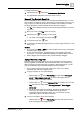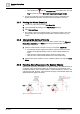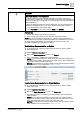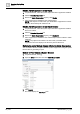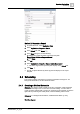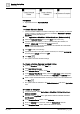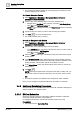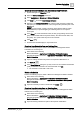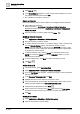User Manual
Operating Step
-
by
-
Step
Alarms
2
A6V10415471_en_a_40 61 | 352
To disable autoremove:
1. Click the filter icon and deselect Autoremove on New Events.
a Any applied filters will persist even if new events come in.
Manually Tag Events in Event List
Event List includes a column that lets you manually tag individual events. You can
then use filters to selectively show or hide events you have tagged in this way. Any
tags you apply are valid only during the current client session. When you restart
the client application, Event List defaults back to all events untagged.
w The Tag column displays in Event List. See Customizing the Columns in Event
List [➙ 57].
1. Move your cursor in the Tag column of an event.
2. Click the tag icon that displays on mouseover.
a The event is now tagged and marked with .
3. To untag the event, click again.
4. To selectively show/hide the tagged events, proceed to Apply or Remove a Tag
Filter [➙ 61].
NOTES:
● You can also use CTRL or SHIFT to select multiple events to tag or untag them
all together with a single click.
● In case of recurrent events, tagging/untagging a parent affects all its child
recurrences. You can also separately tag/untag an individual child recurrence.
● When a tagged event changes its state, it is automatically untagged.
Apply or Remove a Tag Filter
Note that applying a tag filter will not remove any other filters you have applied.
Filter by tag works in combination with the other filter criteria. For example, if you
filter by Category=Fault and then apply a tag filter to hide tagged events, you will
only see events belonging to the Fault category that are not tagged.
w You previously tagged some events in Event List, and now you want to
selectively hide or show the tagged events.
1. To apply a tag filter, do one of the following:
– Click the filter icon , select Filter by Tag, and click either Hide tagged
events or Show tagged events only. (A check mark displays next to
whichever option is currently selected).
– Click the filter icon and click Advanced Filter. In the dialog box, from the
Tag drop-down list, select either Hide tagged events or Show tagged
events only.
a The list of events is filtered accordingly. Applying a tag filter does not
remove any other filters you have applied. Filter by tag works in
combination with the other filter criteria. You can check the currently
applied filter criteria in the Event List header.
2. To remove a tag filter, do one of the following:
– Click the filter icon , select Filter by Tag, and clear both check boxes to
show both tagged and untagged events.