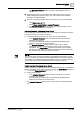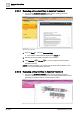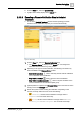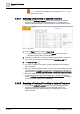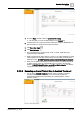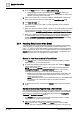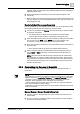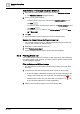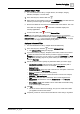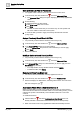User Manual
Operating Step
-
by
-
Step
Alarms
2
60 | 352 A6V10415471_en_a_40
Save an Event List Filter for Future Use
w You applied a filter to Event List and want to save it for future reuse.
1. In the Summary bar, click the filter icon and select Advanced Filter.
a The Advanced Filter dialog box opens, displaying the currently applied filter
criteria.
2. Do the following:
a.
(Optional)
Specify any filter criteria.
b. In the Filter name field, enter a name.
c. Click Save.
a The filter is saved. Filters that you save in this way are user-specific and
will not be visible to other users of the system.
3. To reuse the filter, proceed to Apply a Previously Saved Event List Filter
[➙ 60], below.
Apply a Previously Saved Event List Filter
w You previously saved an Event List filter for future use [➙ 59].
1. In the Summary bar, click the filter icon and select Advanced Filter.
2. In the Advanced Filter dialog box, do the following:
a. From the Saved filters drop-down list, select the filter you want to apply.
b. Click Apply.
a Event List is filtered.
Modify or Delete a Saved Event List Filter
w You previously saved an Event List filter for future use [➙ 59].
1. In the Summary bar, click the filter icon and select Advanced Filter.
2. In the Advanced Filter dialog box, select the filter you want to apply from the
Saved filters drop-down list.
– To modify the filter, change the filter criteria and click Update.
– To delete the filter, click Delete.
Remove All Filters from Event List
w You want to remove all the filters currently applied to Event List.
1. In the Summary bar, click the filter icon and select Remove Filter.
a Event List displays an unfiltered list, containing all the events. The color of the
filter icon changes to gray .
Autoremove Filters When a New Event Comes In
When you apply filters to Event List, it means you will not see any new incoming
events that do not match the current filter criteria. To avoid missing events, you can
configure the system to automatically remove all filters whenever a new event
comes in.
To enable autoremove:
1. Click the filter icon , and select Autoremove on New Events (if it is not
already selected: a checkmark indicates that the option is already active).
a When new events come in any applied filters will be automatically removed.