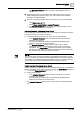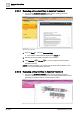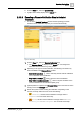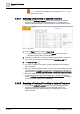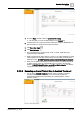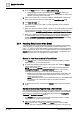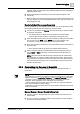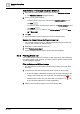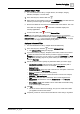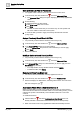User Manual
Operating Step
-
by
-
Step
Alarms
2
A6V10415471_en_a_40 59 | 352
Apply a Simple Filter
w You want to filter Event List by a single criterion, for example, category,
date/time, discipline, or source status.
1. In the Summary bar, click the filter icon .
2. Select what you want to filter by (for example, Event Status), and then click the
criterion you want to apply (for example, Unprocessed).
a Event List is filtered to show only the events that match the criterion. The color
of the filter icon changes to red . The Event List header displays the
currently applied filter.
1. To remove the filter, click and select Remove Filter.
NOTE: This type of filter only applies one criterion at a time. If you repeat the
above steps to select a different criterion (for example, Source Status=Active, or
Date and Time=Last hour) the previously applied filter will be cleared. To apply
multiple criteria, see Apply Advanced Filter [➙ 59], below.
Apply an Advanced Filter
w You want to filter Event List by multiple criteria simultaneously.
1. In the Summary bar, click filter and select Advanced Filter.
a The Advanced Filter dialog box displays.
2. If you want to filter by category, discipline, event status, and/or source status:
a. Select the check box for the criterion you want to apply (for example,
Category) then select one or more values. For example, Life Safety and Fault.
b. Repeat the preceding step for any other criteria you want to apply. For
example, Discipline.
3. Use the drop-down lists to specify any other filter criteria you want to apply:
– Location/Designation: Enter some part of the System-Browser path or
designation of the event source. For example, Management
System.Clients.
– Name/Description: Enter some part of the name or description of the event
source. For example, Main Server.
– System (available only for distributed systems).
– Date and Time: Filter based on when the events occurred. For example,
yesterday or last quarter hour.
– Tag: Set whether you want to selectively show or hide tagged events.
– Maintenance: Set whether to see only Maintenance or only Genuine
events.
– Show hidden events: Set whether to show events that were hidden owing
to the internal logic of field panels.
4. Click OK.
a The list of events is filtered accordingly, and you can check what criteria
you applied in the Event List header.
5. If required, proceed to: Save an Event List Filter for Future Use [➙ 59], below.